



This page contains applets from McClelland's Seeing Statistics, which have been integrated with material in Fundamental Statistics for the Behavioral Sciences, (9th edition) by David C. Howell. You merely need to click on the appropriate link to open the applet, and then follow the directions on the page. BUT SEE NOTE BELOW!!
These applets will require that you have Java installed on your computer. You can very easily download that software for free by clicking on the following image. Just follow their instructions. (Be patient at first--it can take a while for the first image to load.)
However, beginning with Java version 7, update 51, Sun Microsystems made an important security change which defeats the purpose of many authors who write Java Apps like this. Sun now insists that all Java Apps have a security certificate. The lack of a certificate will normally prohibit the app you want to run from running. You can see how to get around this problem by going to https://www.java.com/en/download/help/java_blocked.xml, although they forgot to mention the Mac--but see below. What they suggest is that you add an exception to the Java program. If you are running a version of Windows before 8 or running Windows 8 the old fashion way--you have the old normal screen-- go to the start button in the lower left, click on "All Programs," select "Java" and then "Configure Java," and finally chose the "Security" button. (I assume that the same thing will work in Windows 10, but I do not have a copy of that operating system.) If you running Windows8 with all of the icons all over your desktop, swipe in from the right and select "Search." Then ask it to search for Java, and it will immediately come up with "Configure Java" as one of its choices. (On the Mac, click on the apple in the very upper left, select System Preferences, and then click on the Java icon.The screen you get will be essentially like the one below, but without some of the graphics.) In Windows you will get the following screen.
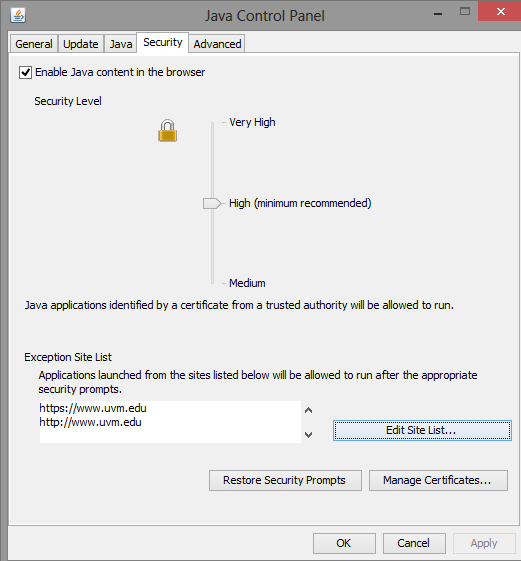
Notice that near the bottom is an "Exception List," with "http://www.uvm.edu" and "https://www.uvm.edu." You can add the same exceptions that I have by clicking on "Edit Site List ..." Put those exceptions in and click OK. You should now be all set to run. (I use both "http://" and "https://" because you can get to this page in different ways and some may not use the more secure https setting.) When you start Java by clicking on one of the Java Apps (e.g. "Why Divide by N - 1?"), it will ask if you still want to run the app. Click "Run." and you are all set. (If you have already got Java or your browser running, close it and then reopen it after adding the exception. If you don't do this your changes won't be in effect, so please restart your browser before continuing.)
If you are running Windows 8 as it came from the box, you have a screen filled with a million (well, lots) of icons. (It makes me feel as if I am playing some sort of children's game.) Search for an icon that says "Configure Java" and that will take you to the screen where you can click on Security and see the image shown above.
Predicting Y allows you to use a slider to vary the value of X and read off the predicted value of Y. You can then change the slope and intercept and notice the changes that these actions produce.
Testing the slope with t
Sampling distribution of t allows you to examine how the t distribution varies over repeated sampling.
Comparing z and t. illustrates the difference between the two distributions as a function of the degrees of freedom.
Confidence Interval for the Mean illustrates what is meant by a confidence interval.
Distribution of differences between means shows the population distributions, sampling distribution of the mean for each, and the sampling distribution of the differences between means.
t-test on differences between means allows you to vary means, standard deviations, or n and see the results in terms of t and its associated probability.
Factors that affect power lets you adjust those variables that have an effect on power, and observe the result.
F probabilities is an applet that lets you see how the sample distribution of F changes as you change the degrees of freedom for the numerator and denominator.
Chapter 17: Factorial Analysis of Variance
Graphing interactions illustrates main effects and interactions, and shows how one can change without the other.
MosaicTwoWay is an applet that allows you to change the entries in a contingency table and observe the effects on chi-square.


dch:
David C. Howell
University of Vermont
David.Howell@uvm.edu