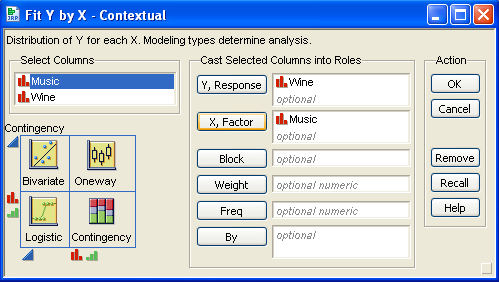Click the link below and save the following JMP file to your Desktop:
Now go to your Desktop and double click on the JMP file you just downloaded.
This action will start JMP and display the content of this file:

Click on the Analyze menu, select Fit Y by X.
Click the Wine column, then click Y, Response.
Click the Music column, then click X, Factor.
Click the Frequency column, then click Freq.
You should now see:
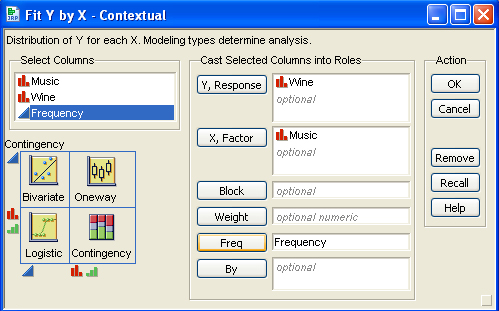
Click OK.
The following output results.

It is useful to look at the expected cell count and the contribution
of each cell to the Chi Square statistics.
Click on the red down arrow next
to Contingency Table and uncheck Total%, Col%, and Row%.
Leave the check next to Count. Add check marks to Expected
and Cell Chi Square. Make sure that only Count, Expected,
and Cell Chi Square are selected:
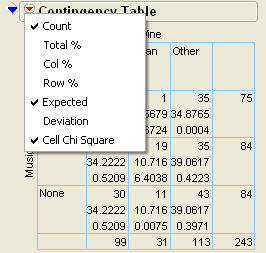
You should see:
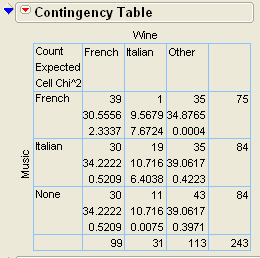
Note: If you data are "unaggregated," such as 243 rows of the following:

All the above instructions apply, except you place nothing in the Freq text box like this: