NOTICE:
This documentation pertains to the Red Hat 7 cluster, which is currently being deprecated.
For updated information, please refer to the new documentation for the Red Hat 9 cluster at:
https://www.uvm.edu/vacc/docs/start_guide/linux/
Linux / Bash Command Line
In the examples, the file is named “myfile” and the directory is named “mydir.” You must replace these with YOUR file and directory names.
| Command | What It Does |
|---|---|
ls |
Gets a list of all files and directories |
cd <directory name> |
Changes the current directory to the directory named, e.g., cd mydir |
touch <new file name> |
Makes a new file, e.g., touch myfile |
rm <name of file> |
Removes (deletes) a file, e.g., rm myfile |
cat <name of file> |
Shows the content of the file named, e.g., cat myfile |
mkdir <name of directory> |
Makes a new directory, e.g., mkdir mydir |
rmdir <name of directory> |
Removes (deletes) a directory, e.g., rmdir mydir |
nano <name of file> |
Opens editor window for either an existing file OR a new file with that name, e.g., nano myfile |
vi <name of file> |
Opens editor window for either an existing file OR a new file with that name, e.g., vi myfile |
<command> --help |
Displays general help/information about the command named, e.g., ls --help |
clear |
Clears the terminal screen |
exit |
Exits the shell (ends session) |
Switcher
| Command | What It Does |
|---|---|
switcher --list |
Lists all available software packages |
switcher --list <software name> |
Lists all available versions of <software name>, e.g., switcher --list mpi |
switcher <software name> = <version name> |
Loads the named software, e.g., switcher mpi = openmpi-ib-gcc-1.10.3 |
man switcher |
Displays general help/information for Switcher |
Spack
| Command | What It Does |
|---|---|
spack find |
Lists all available software packages |
spack load <software package> |
Loads the named software package, e.g., spack load python@3.6.3 |
spack unload <software package> |
Unloads the named software package, e.g., spack unload python@3.6.3 |
spack --help |
Displays general help/information for Spack |
Environment Modules
| Command | What It Does |
|---|---|
module avail |
Lists all available software modules |
module load <module name> |
Loads the named software module, e.g., module load python3.11-anaconda/2023.09-0 |
module unload <module name> |
Unloads the named software module, e.g., module unload python3.11-anaconda/2023.09-0 |
module list |
Lists all the currently loaded modules |
module help |
Displays general help/information about modules |
Slurm
For more information about Slurm commands, see SchedMD Slurm Documentation.
In the examples, the job file name is “myjob,” the user name “usr1234,” and the job ID is “123456.” You must replace these with YOUR file name, user name, and job ID.
HEADER LINES
NOTE: There are no spaces around the = and : signs.
| Header Line | What It Does |
|---|---|
#SBATCH --partition=<partition_name> |
Specifies partition, e.g., #SBATCH --partition=short or #SBATCH --partition=dggpu |
#SBATCH --nodes=<n> |
Requests number of nodes (n), e.g.,#SBATCH --nodes=1 |
#SBATCH --ntasks=<n> |
Requests number of processes to run, e.g.,#SBATCH --ntasks=4 |
#SBATCH --gres=gpu:<n> |
Requests GPUs, e.g., #SBATCH --gres=gpu:1 |
#SBATCH --mem=<amount> |
Requests memory for the entire job, e.g., #SBATCH --mem=24G |
#SBATCH --mem-per-cpu=<amount> |
Requests memory for the entire job, e.g., #SBATCH --mem-per-cpu=1G |
#SBATCH --time=<dd-hh:mm:ss> |
Requests amount of time needed for job. Acceptable formats are: mm, mm:ss, hh:mm:ss, dd-hh, dd-hh:mm, dd-hh:mm:ss, e.g., #SBATCH --time=01:00:00 |
#SBATCH --job-name=<jobname> |
Sets job name, e.g., #SBATCH --job-name=myjob |
#SBATCH --mail-user=<youremail@uvm.edu> |
Sets email address where status emails are sent,, e.g., #SBATCH --mail-user=usr1234@uvm.edu |
#SBATCH --mail-type=<type> |
Requests that a status email be sent. Options include: NONE, BEGIN, END, FAIL, REQUEUE, ALL. E.g., #SBATCH --mail-type=ALL |
#SBATCH --output=%x_%j.out |
By default, STDOUT and STDERR log files are joined and are named “slurm-<job_id>.out,” e.g., slurm-123456.out
This command sets a custom output file name by using Slurm-assigned variables:
Using the command |
COMMANDS
In the examples, the job file name is “myjob,” the user name “usr1234,” and the job ID is “123456.”
| Command | What It Does |
|---|---|
sbatch <file_name> |
Submits a job, e.g., sbatch myjob |
srun <file_name> |
Submits an interactive job, e.g., srun myjob |
scontrol show job <job_id> |
Detailed information about a particular job, e.g., scontrol show job 123456 |
scontrol update jobid=<job_id> <desired modification> |
Alters a queued job (nodes, processes, time, etc.), e.g., scontrol update jobid=123456 nodes=2 |
squeue |
Checks status of all jobs in scheduling queue |
squeue -u <username> |
Checks status of all jobs belonging to the named user, e.g., squeue -u usr1234 |
squeue --start -j <job_id> |
Estimates earliest start time of a particular job, e.g., squeue --start -j 123456 |
squeue --start -u <username> |
Estimates earliest start time of all jobs belonging to the named user, e.g., squeue --start -u usr1234 |
scontrol hold <job_id> |
Holds a particular job, e.g., scontrol hold 123456 |
scontrol release <job_id> |
Releases a particular job, e.g., scontrol release 123456 |
scancel -u <username> |
Deletes/cancels all jobs belonging to the named user, e.g., scancel -u usr1234 |
scancel <job_id> |
Deletes/cancels a particular job, e.g., scancel 123456 |