You can move files to and from the cluster using several different methods.
Open OnDemand
The Open OnDemand web interface can be used to upload files to the VACC, and download files from the VACC to your computer.
Bash
Using the terminal on MacOS, Linux, or WSL for Windows, you can copy a file to or from the cluster using scp. For example, where the file name is “myfile.sh” and the user name is “username@vacc-user1.uvm.edu”:
# copy a file from your computer to the cluster scp myfile.sh username@vacc-user1.uvm.edu:myfile.sh # copy a file from the cluster to your computer scp username@vacc-user1.uvm.edu:myfile.sh myfile.sh
SFTP Client
The VACC user nodes host a SFTP server which VACC users can connect to in order to transfer files between their computers and the cluster’s file system.
FileZilla is an SFTP client that allows you to copy files between a local computer and a remote server. If FileZilla is not installed on your machine, you can download it from the UVM Software Portal.
- Launch the FileZilla application
- Enter the following connection settings:
File protocol: SFTP
Host name: vacc-user1.uvm.edu OR vacc-user2.uvm.edu
User name: your_UVM_netid
Password: your_UVM_netid_password
Port: 22
- Click Quickconnect
Netfiles
Netfiles is the bulk research storage cluster at UVM. It is easily accessible both on a personal computer and on the VACC cluster.
To connect on your personal computer, see the instructions in UVM’s article on accessing network folders.
To connect to a Netfiles share on the VACC, navigate to /netfiles/<sharename> on any of the nodes. Shares are mounted automatically and individually, so the first time you attempt to access it, features like tab-completion will not work.
For more information on Netfiles, see this article about requesting a Netfiles share.