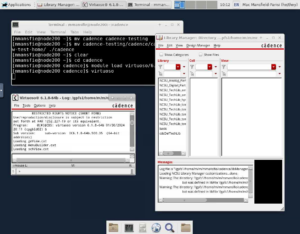Cadence Virtuoso is an IC design suite, which includes a schematic and layout editor as well as several simulation tools. It’s available by request to VACC users.
Due to a limited number of concurrent users, access to Cadence software on the VACC is restricted to request only, and is controlled by a Unix group named vacccadence. To be added to this group, send a request to vacchelp@uvm.edu.
Access to the FreePDK45 module is further restricted, due to the installation details still being a work-in-progress. Similarly, send a request to vacchelp@uvm.edu for help with this version.
The FreePDK45 design kit requires a several files to be in the working directory that Virtuoso is run from. Before Virtuoso is used, these files need to be copied over into your home directory.
These can be easily copied into your home directory using a helper script, available on the VACC at the path /gpfs1/sw/x86_64/rh7/pkgs/cadence/design-library-root
To run this helper script:
- First follow the instructions in this article to get a terminal session on the VACC: https://www.uvm.edu/vacc/kb/knowledge-base/connect-to-the-cluster/
- Then, run the following commands to create a working directory (in this example, the name is “cadence”) and run the script to automatically copy:
mkdir ~/cadence cd ~/cadence /gpfs1/sw/x86_64/rh7/pkgs/cadence/design-library-root
The NCSU Cadence Design Kit (CDK) requires a few files to be in the working directory that Virtuoso is run from. Before Virtuoso is used, these files need to be copied over into your home directory.
The two files are:
-
cds.lib – This is a Cadence library file which pre-populates entries for all the technologies included in the NCSU CDK
-
.cdsinit – This is a initialization script that Cadence runs on startup to load this library and a number of setup processes necessary for the NCSU CDK.
These files are located on the VACC at the path /gpfs1/sw/x86_64/rh7/pkgs/cadence/design-library-root
To copy them into your home directory (in this example, into a working directory named “cadence”)
- First follow the instructions in this article to get a terminal session on the VACC: https://www.uvm.edu/vacc/kb/knowledge-base/connect-to-the-cluster/
- Then, run the following commands to create a working directory and copy the necessary files into it:
mkdir ~/cadence cd ~/cadence cp /gpfs1/sw/x86_64/rh7/pkgs/cadence/design-library-root/cds.lib . cp /gpfs1/sw/x86_64/rh7/pkgs/cadence/design-library-root/.cdsinit .
The graphical interface for Cadence Virtuoso on the VACC is accessible through the VACC’s installation of Open OnDemand. General information on Open OnDemand can be found in this article: https://www.uvm.edu/vacc/kb/knowledge-base/ondemand/
Virtuoso does not currently have a dedicated app in Open OnDemand – instead, it’s launched through the application “Desktop.”
To start up Cadence Virtuoso:
- Navigate to https://vacc-ondemand.uvm.edu and open the form to start a desktop session under Interactive Apps
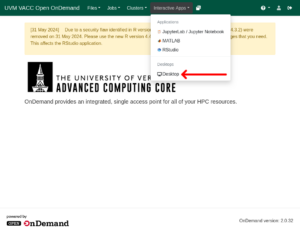
- From that form, request a desktop session with one node and a low amount of resources (Virtuoso is not CPU-intensive or memory-intensive. 2 CPU cores and 8GB of memory is suitable) on the Bluemoon or Short partitions. Set the time limit to the amount of time you think you’ll be using Virtuoso for. Press the “Launch” button on the bottom to start up the desktop session.
- Wait for the desktop session to start – if there’s heavy traffic on the cluster, this may take a little while. You will have to refresh your browser window for the status of the session to update.
- Once the desktop session has started, press the “Launch Desktop” button to connect to the desktop.
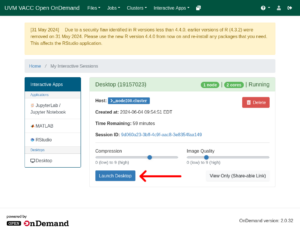
- Open a terminal window by clicking the terminal button on the bottom toolbar.

- Assuming that your working directory is in ~/cadence, enter the following commands into the terminal:
cd cadence module load ~/privatemodules/virtuoso/6.18-FreePDK45 virtuoso
Cadence Virtuoso will then start, automatically running the initialization script and opening up the library file. The following screenshot is inaccurate, as it shows the library file for the NCSU CDK rather than the FreePDK45.
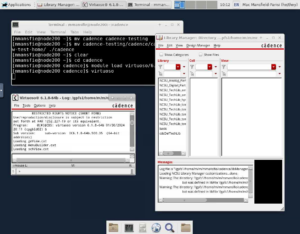
The graphical interface for Cadence Virtuoso on the VACC is accessible through the VACC’s installation of Open OnDemand. General information on Open OnDemand can be found in this article: https://www.uvm.edu/vacc/kb/knowledge-base/ondemand/
Virtuoso does not currently have a dedicated app in Open OnDemand – instead, it’s launched through the application “Desktop.”
To start up Cadence Virtuoso:
- Navigate to https://vacc-ondemand.uvm.edu and open the form to start a desktop session under Interactive Apps
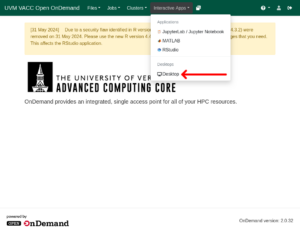
- From that form, request a desktop session with one node and a low amount of resources (Virtuoso is not CPU-intensive or memory-intensive. 2 CPU cores and 8GB of memory is suitable) on the Bluemoon or Short partitions. Set the time limit to the amount of time you think you’ll be using Virtuoso for. Press the “Launch” button on the bottom to start up the desktop session.
- Wait for the desktop session to start – if there’s heavy traffic on the cluster, this may take a little while. You will have to refresh your browser window for the status of the session to update.
- Once the desktop session has started, press the “Launch Desktop” button to connect to the desktop.
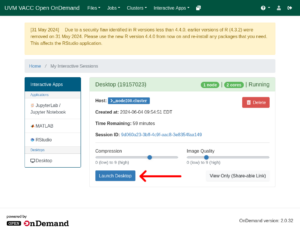
- Open a terminal window by clicking the terminal button on the bottom toolbar.

- Assuming that your working directory is in ~/cadence, enter the following commands into the terminal:
cd cadence module load virtuoso/6.18 virtuoso
Cadence Virtuoso will then start, automatically running the initialization script and opening up the library file.