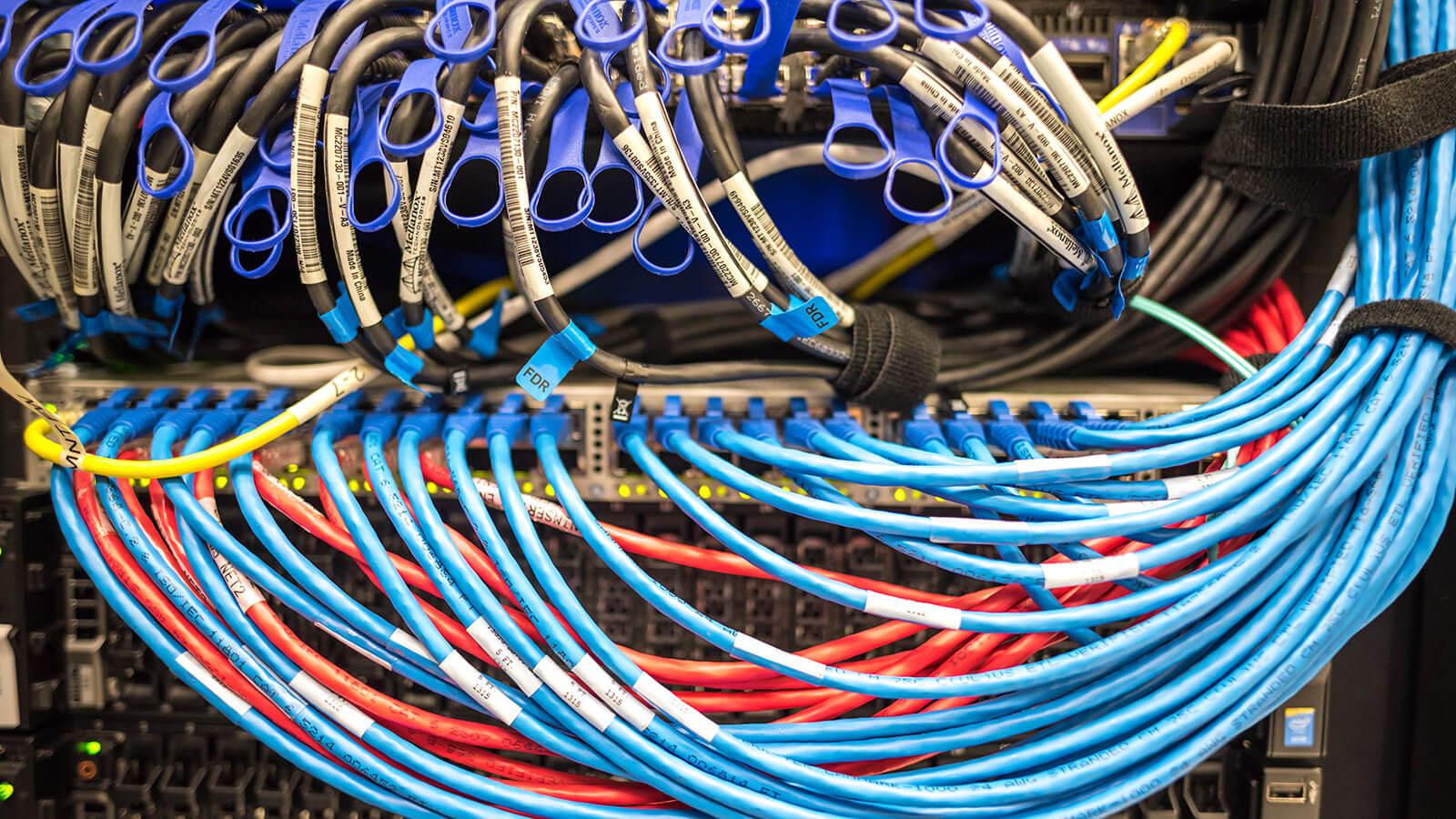Proposal, Award, Award Mod, Agreements User Guides
Proposal User Guides
Proposal User Guides (100 SERIES)
| Reference Number | Instructional Guides (IG) and Manual | Description | Updated |
|---|---|---|---|
| 100 | How to Login (PDF) | How to login to UVMClick-Grants | 11/16/22 |
| 101 | Proposal Preparation and Submission Manual (PDF) | Complete suite of User Guides | 01/19/23 |
| 102 | NIH System-to-System Example (PDF) | Example of NIH S2S Funding Proposal | 02/18/20 |
| 103 | Naming your Uploaded Attachments (PDF) | Recommended Naming Conventions for Attachments | 02/12/20 |
| 104 | Grant User Roles (PDF) | Grant User Roles | 02/18/20 |
| 105 | Complete a Department Review (PDF) | Process for re-reviewing funding proposal post PI change request | 03/09/20 |
| 106 | Request Changes or More Information (PDF) | How to request Change to PI in Review of Funding Proposal | 03/09/20 |
| 107 | Review a Proposal Submission (PDF) | Process for Chair/Dean/Designee Funding Proposal Review | 11/16/22 |
| 108 | Search for Funding Proposals (PDF) | How to locate a Funding Proposal | 11/16/22 |
| 109 | Ancillary Review - IBB F&A Allocation Deviation (PDF) | Initiate and collect approvals for Deviations from the standard IBB F&A Allocation | 02/12/20 |
| 110 | UVMClick Test Environment (Sandbox) (PDF) | To log into the testing environment | 04/14/20 |
| 111 | How to Provide PI Certification (PDF) | Two Methods for PI to certify funding proposal | 11/16/22 |
| 112 | Submit a Post Submission Change Request/JIT (PDF) | How to Submit a Post Submission Change Request/JIT | 05/14/20 |
| 113 | Export Budget Tool (PDF) | How to use Export Budget Tool | 05/21/20 |
| 114 | Graduate Students Applying as PI for Fellowships at UVM (PDF) | Graduate students who will be involved in the conduct of a research as PI for a fellowship project at UVM. | 6/30/20 |
Award User Guides (200 Series)
| Reference Number | Instructional Guides (IG) and Manual | Description | Updated |
|---|---|---|---|
| 200 | Award Manual | Complete suite of User Guides | |
| 201 | Award Training and Process (PDF) | Training for Award Acceptance and it's process flow | 04/10/20 |
| 202 | Understand Your Award Terms and Conditions (PDF) | Provides a deeper understanding of your Award Terms and Conditions | 12/19/19 |
| 203 | Searching for Award and Award Mod (PDF) | How to search for Award and Award Modifications | 04/15/20 |
| 204 | Award ID Formats (PDF) | To assist with entering sponsor award ID numbers consistently in UVMClick-Grants | 02/19/20 |
| 205 | Award Document Naming Conventions (PDF) | To assist with naming award documents consistently in UVMClick-Grants for easy identification and retrieval. | 05/06/20 |
| 206 | Request an Advance Account (PDF) | How to request an Advance Account | 07/10/20 |
| 207 | How to Complete the Personnel Effort Page (PDF) | For SPA use when entering Key Personnel Time Commitments on the Award. This data flows to ETS. | 09/10/20 |
Award Mod User Guides (300 Series)
| Reference Number | Instructional Guides (IG) and Manual | Description | Updated |
|---|---|---|---|
| 300 | Award Mod Manual | Complete suite of User Guides | |
| 301 | Requesting an Award Modification (PDF) | How to create and submit an Award Modification Request (AMR). | 04/06/20 |
| 302 | Award Modification Type (PDF) | Provides a deeper understanding of what actions are included in each award modification type and guidance on filling out the Award Modification Request | 09/5/23 |
| 304 | How to Search for Awards and Award Mods (PDF) | How to locate specific award and award mod records | 04/13/20 |
| 305 | How to find an Award Modification Request (PDF) | How to locate an award modificiation request once submitted | 04/27/20 |
Agreements User Guides (400 Series)
| Reference Number | Instructional Guides (IG) and Manual | Description | Updated |
|---|---|---|---|
| 400 | Agreements Manual | Complete suite of User Guides | TBA |
| 401 | Create No Money Agreements and submit to SPA (PDF) | How to Create and Submit a No Money Agreement to SPA | 07/17/20 |
| 402 | Ancillary Reviews (PDF) | How to Respond to an Ancillary Review | TBA |
| 403 | Agreement Types (PDF) | Defines and Describes Agreement Types | 07/17/20 |
Gift in Support of Research (GIFT Series)
| Reference Number | Instructional Guides (IG) and Manual | Description | Updated |
|---|---|---|---|
| GIFT 01 | How to Process a Gift in Support of Research (PDF) | A Quick Guide on How to Complete a UVMClick - Funding Proposal for a Gift in Support of Research in amounts of $25K or more to be managed thru the UVM Foundation. | 02/09/21 |
UVMClick Roles
Dean, Chair and Department Administrator Roles
Sponsor List
Email Notifications
Proposal Submission FAQs
What do I do if I have a proposal due and have not yet had the UVMClick training?
We have a recorded training on the UVMClick website and a manual to assist you. Once you complete this training, if you still have questions, please reach out to your assigned SPA RA for assistance.
What other approvals are needed for proposal submission?
All proposals that are processed in workflow (formerly described as routing process) that will have a deviation of F&A will have a separate approval process described as an ancillary review. The instructions for this ancillary review are within UVMClick Smartform.
Before submitting a proposal into workflow (formerly the routing process) using UVMClick are there any necessary steps to complete?
Please run the “click Hide/Show Errors” to validate that all required questions in this proposal are completed. If you have questions relating to specific errors please contact your assigned SPA RA to resolve before moving into workflow.
Are there any new proposal deadlines for SPA that I need to be concerned about in today’s environment?
We respectfully ask that proposals are ready for SPA to review 2 days prior to the deadline. This would greatly help our review process and to correct any issues with the use of this new system.
What is the last day I can create a proposal in InfoEd?
As you may recall we extended the date for use of proposal creation until April 6, so after today please prepare all proposals in UVMClick. If you need any assistance we have training materials and guides on the VP for Research website under the Grants Module. Please contact your SPA RA with further questions.
Are there any new Funding Proposal Training materials available?
Yes five new shortened video trainings that will be on the UVMClick website early next week for your use, they include:
- Introduction to UVMClick Grants Proposals
- Creating new proposal and completing funding proposal smartform
- UVMClick Budget Tool Overview
- SF424 System-to-System Overview
- Routing Proposal for Approval
How is fringe calculated in UVMClick?
Fringe in UVMClick is calculated by using our UVM rate agreement, we no longer are utilizing projected rates.
Will UVMClick generate a Federal R&R budget form?
Once your Funding Proposal has been submitted into workflow, there is an activity, see below that is available for you to export the subaward budget. This activity is a real time saver.
Is there a “sandbox” to review and test proposals utilizing UVMClick outside of the UVMClick production site?
Yes we have a UVMClick “stage” site that you can log into and play with whatever scenarios you wish. Please do not use the production site as this is utilized for reporting data and needs to be accurately maintained. Guide for UVMClick Test Environment (PDF)
How should I name various uploads so that I can easily locate them in the future?
We have developed a naming convention that would be helpful in retrieving documents within a funding proposal.
If I am not the designated Department Administrator and need to either view or be able to edit a funding proposal (FP), how do I gain access?
Access is granted on a FP by FP basis and can be updated by the PI or Department Administrator. This is generated at time of creating a new FP within the smartform by adding additional personnel. It can also be done on existing FP records by submitting a modification request “ for personnel change” and our office would be able to process the request.
How do I check to make sure my funding proposal and budget have all the required documents/details entered or uploaded?
When editing either the funding proposal or budget, click on “Hide/Show Errors” in the banner at the top or bottom of screen to reveal the information still required. This needs to be done prior to sending your proposal through workflow for approval, so that all errors are corrected.
What do I do when a sponsor request clarifications on my proposal before it can be awarded (examples might include – NIH/Just-In-Time; revised budgets from NSF or NIFA, and many more…). Is there an UVMClick activity to request that can be submitted?
Yes, there is an activity and we have a new user guide for your use in the Proposal 100 Series – 112 “How to Submit a Post Submission Change Request/JIT” using UVMClick.
What should I do if my UVMClick generated budget does not map to my SF424?
This would be a good time to reach out to your assigned RA for help before sending to the route.
What part of the UVMClick application goes to the sponsor if it is a system-to-system (grants.gov) submission?
When you submit a proposal system-to-system you will create an SF424 as an activity from the funding proposal. Only the materials identified in the SF424 that is generated by the proposal creator will be submitted to the sponsor.
My sponsor wants to provide additional funding, how does that work with UVMClick?
Since this is considered new funding, approval is required. You will create a new Funding Proposal and at time of award, the new FP will be tied to the existing award.
Award Acceptance FAQs
After a new award has been received at SPA how do I know it’s being processed?
After your award document is received at SPA it’s entered into UVMClick for processing.
- If your proposal was routed for approval and submitted to the sponsor through in InfoEd: SPA will create a Funding Proposal (FP) record with all of your proposal documents from InfoEd uploaded into the FP record. Limited information will be populated in the FP record in these circumstances. SPA will then create your new Award record in UVMClick.
- If your proposal was routed for approval and submitted to the sponsor through UVMClick: SPA will immediately create your Award record in UVMClick upon receipt of your award document. In both cases, the PI and designated SPA administrator will receive a system-generated communication for new awards indicating the award letter has been received and the award will be assigned to a SPA Administrator for award acceptance. After SPA assigns the Award record, a SPA Administrator will be in touch to provide next steps.
Why does the Department Administrator have to complete the Award Data Collection form?
The Award Data Collection form is SPAs way of collecting all of the pertinent information needed to set up the award. Previously much of this information was captured via email, rather than in one place. This form allows the department to designate who the designated department administrator is for award acceptance, provide cost-share chartstrings with associated budgets, and make any required budget adjustments necessary, to name a few. Click here to view Award Data Collection Form (xls) located in the SPA forms library.
Does SPA highlight the Award Terms and Conditions for the PI and Dept Admins in UVMClick?
Yes. To assist with award management, SPA will identify for each UVMClick - Award many of the sponsor’s most important terms and conditions. To view, Login to UVMClick, Go to the Award Tab, Find your UVMClick - Award and click the “Terms and Conditions” activity found on the left side activity menu. The list will not be all-inclusive and the award document should always be reviewed.
How can a Department Administrator view which Awards and Award Mods are being processed in UVMClick?
There are two reports available for Department Administrators to view the Awards and Award Mods in process.
- Awards – In Process
- Award MOD – In Process
How can a Department Administrator view which Awards and Award Mods are being processed in UVMClick?
There are two reports available for Department Administrators to view the Awards and Award Mods in process.
- Awards – In Process
- Award MOD – In Process
How do I change the Department Administrator on my Award?
If your Award is in Draft state in UVMClick, enter your department’s designated Department Administrator on the Award Data Collection Form an your SPA Administrator will update the UVMClick Award record. If your Award is in Active state or Advance Account state, changing the Department Administrator requires a MOD. Please create an Award Mod Request for the change and a SPA Administrator will create a MOD to update the UVMClick Award with the new Department Administrator.
Who should fill out the Award Data Collection form?
This role may vary depending on your department’s structure, but the Award Data Collection form is designed to be filled out by your designated Department Administrator in UVMClick.
How do I view the Status of my Award in UVMClick?
There are three key areas to review in order to understand the Status of your Award in UVMClick:
1. Review what State the Award is in.
2. Scroll towards the bottom of the screen to find the Award Work Flow and Award Status Tracker. The Award Work Flow allows you to track your awards work flow in UVMClick. The Award Status Tracker underneath lists each step your SPA Administrator must complete in order to accept your award. The various tasks will be marked as Pending, Complete, or N/A. This tracker was created in order to provide more detailed information about the status of your award and allow you to review what Award Acceptance steps remain.
3. Lastly, navigate to the History Tab to review a detailed history of everything that has occurred on the Award record since creation
How can a PI provide approval of their Award in UVMClick?
A PI can utilize the “Send Email” activity to provide approval through UVMClick. The benefit of utilizing the system is that the approval is captured in the history for the record. Follow these steps:
1. Select “Send Email” in left hand menu of the Award Workspace.
2. Enter your approval into the pop up screen.
Award Modification Requests FAQs
How do I create an award request?
Because many were unable to attend and the training session due to the current events, SPA created instructions for requesting award mods, which are attached to this email and will be posted on UVMClick site as part of Award Mod User Guides content shortly.
Once the award mod request (AMR) is submitted in UVMClick, how do I know it is being processed?
When the AMR is submitted, it automatically gets assigned to the appropriate SPA specialist based on the mod type you choose in the request. The assigned specialist will review your AMR and choose one of the following actions:
- Approve for processing – SPA will create the award mod in UVMClick for further processing.
- Request Clarifications – The request will be returned to you for edits and re-submission to the assigned SPA specialist.
- Decline – the request has been denied and a mod will not be created.
You will receive an email notification from UVMClick alerting you of the action that was chosen. If further action is needed by you, the AMR will be routed back to your Click inbox for editing and re-submission as appropriate.
How do I check the status of my award mod in UVMClick?
Once logged into Click, navigate to Grants/Awards and search for the award number that pertains to the modification you are looking for. Once you locate it, click on it to open up the award and scroll down to the bottom of the screen until you see a tab labeled Modifications. This will list all modifications (AMR and MODs) either completed or in process for this award along with the current state of the modification (i.e. Draft, Final Review, Approved, etc.).