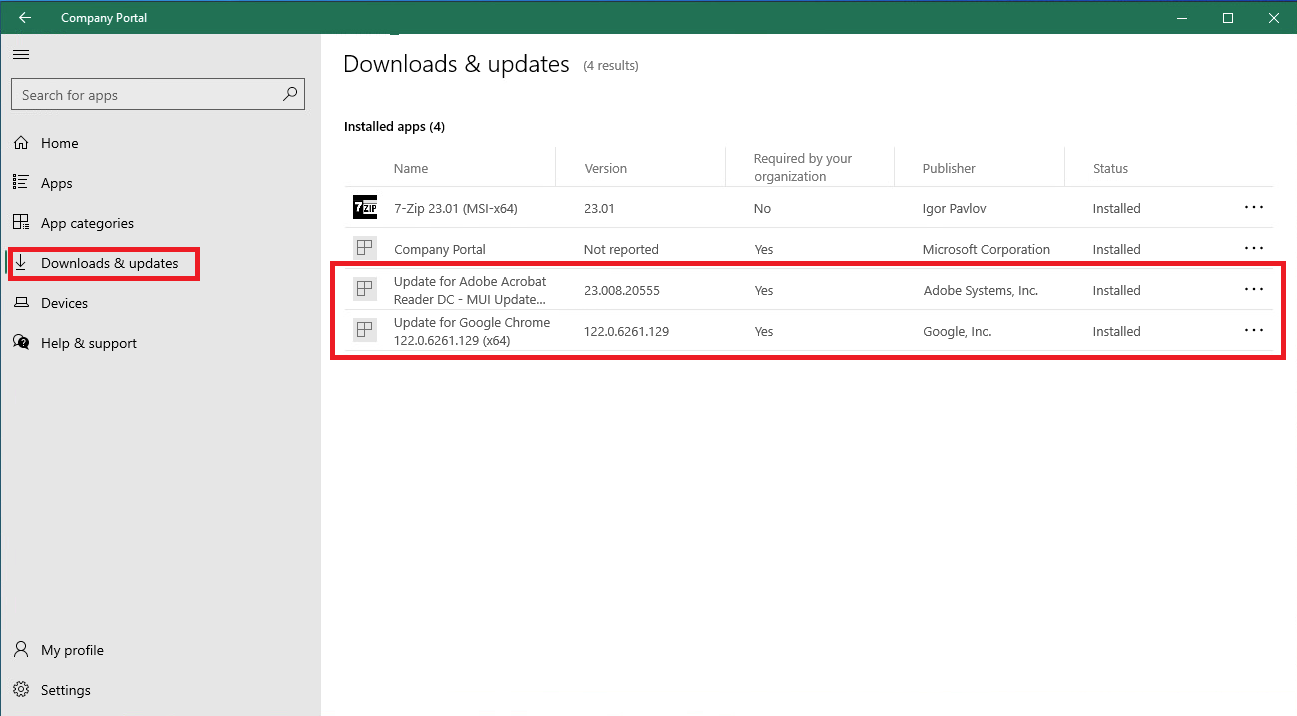Microsoft Intune uses the Company Portal app make applications available to Windows computers for installation without requiring separate administrator-level permissions. It also keeps most UVM-managed applications up to date automatically. To use Company Portal to install an application, follow these steps.
- Click on your Start Menu (or press the button on your keyboard) and then open Company Portal.
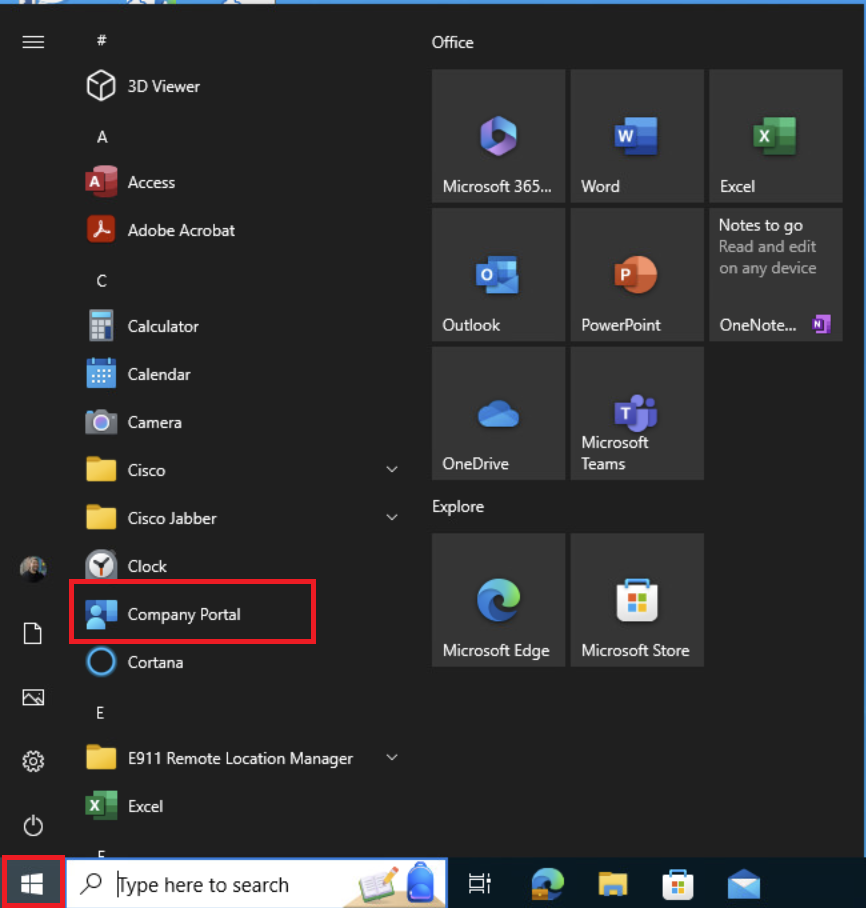
- In Company Portal, click on the Apps tab in the left hand navigation bar. This will show you a list of available applications.
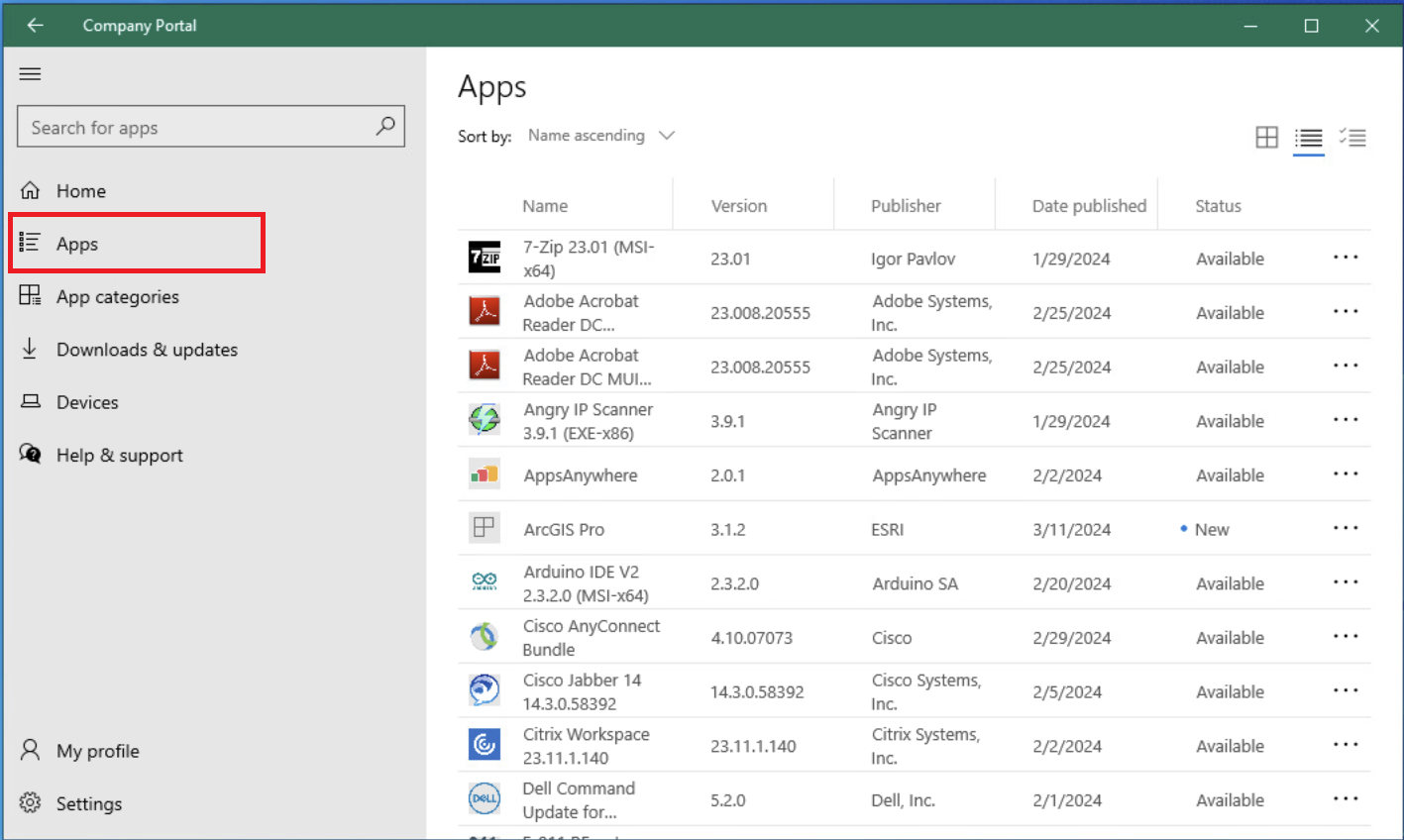
- Click on the application you want to install and you will be brought to the application overview page. On this page, click Install.
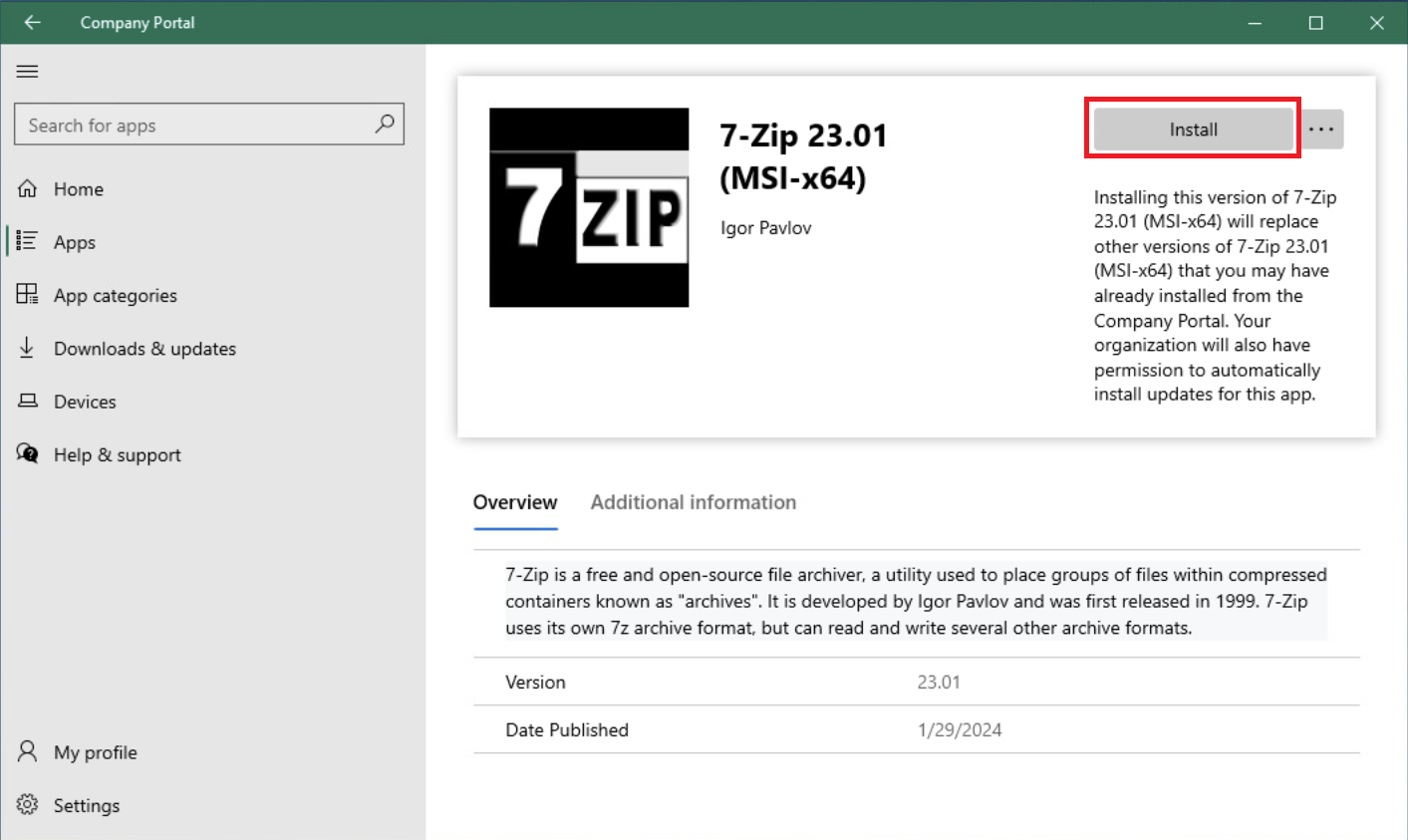
- The application will download and install. You will see some different messages in Company Portal like the ones here.
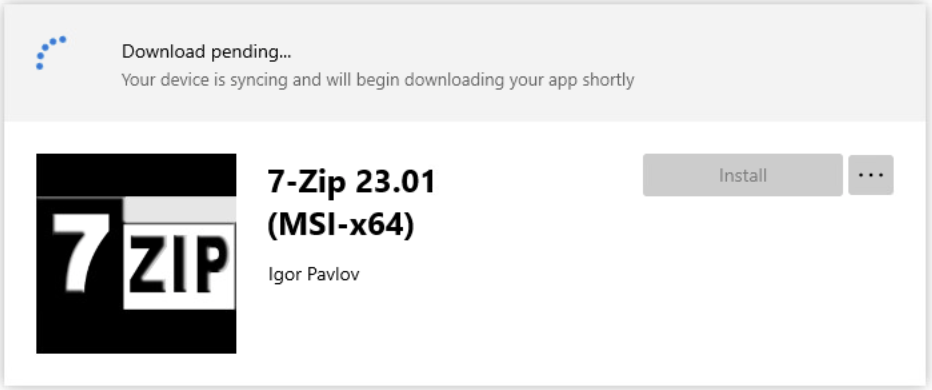
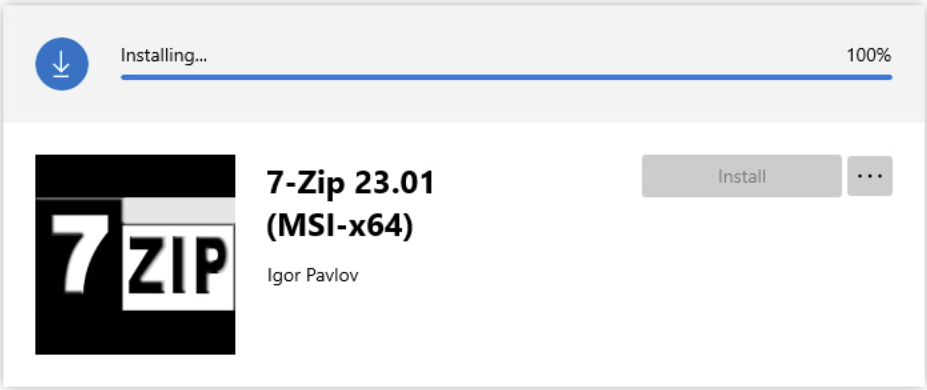
- You will get notifications from Windows in the lower right hand corner to alert you to the installation progress.
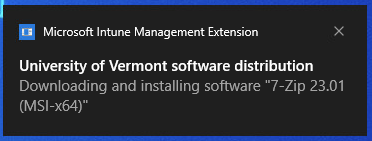
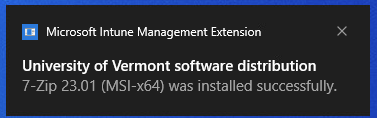
- Once you see the successful installation message, you can run the application. You can also verify the install by going to the Downloads & Updates tab in the left hand navigation in Company Portal and look for the application.
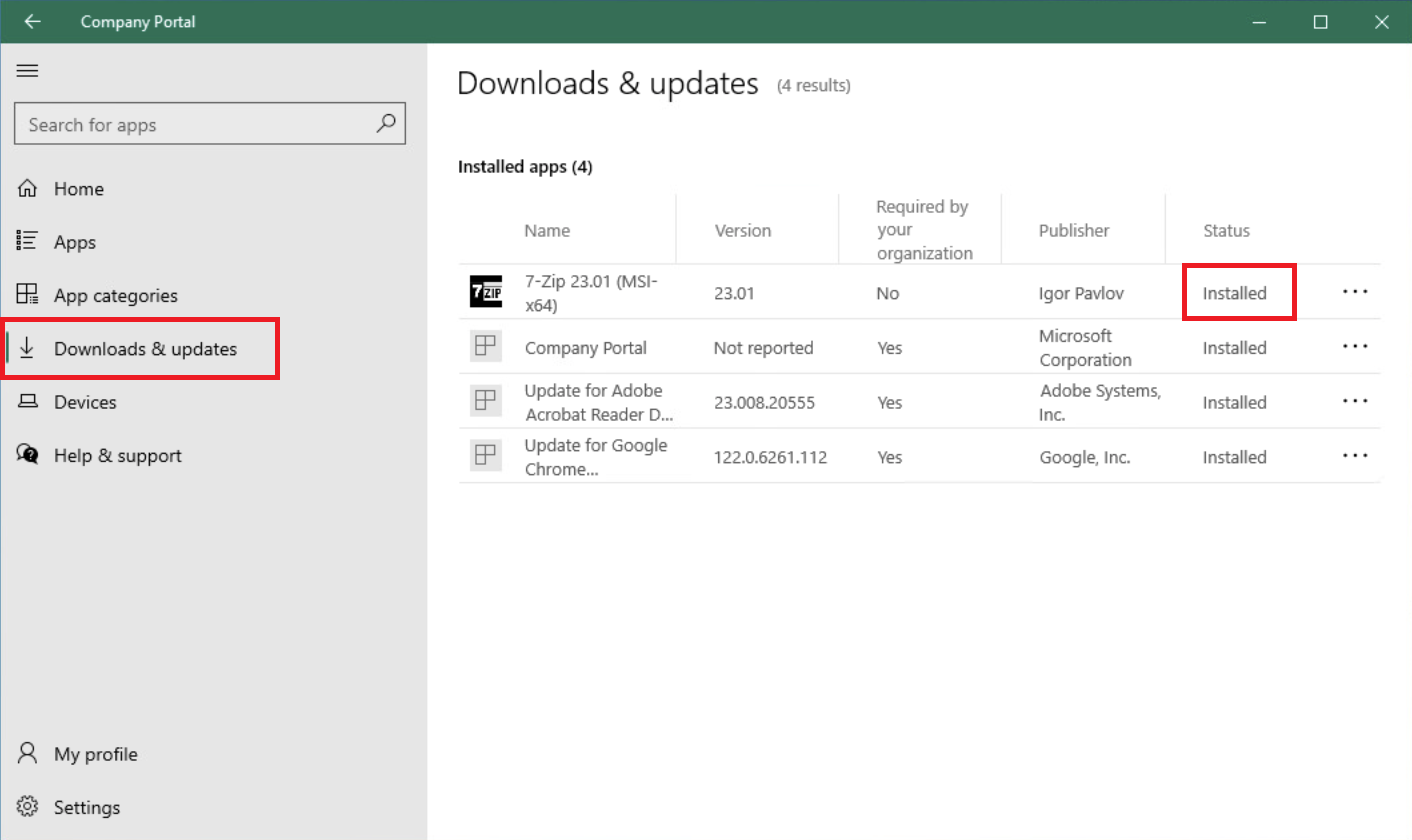
Application Updates
Many commonly used applications are updated automatically via Company Portal. You can see which applications have been updated recently by looking in the Download & Updates tab in Company portal. The updates will be labeled “Update for [Application Name & Version]” as seen here.