Overview
myUVM acts as the business interface for UVM, providing organization of content related to instructing students, reviewing course section assignments, setting up courses for a coming semester, and access additional services provided by the university.
Instructor Resources
Navigation To Instructor Content
Main Menu
To find majority of Instructor related cards can be found by viewing the Instructor Category from the myUVM Main Menu
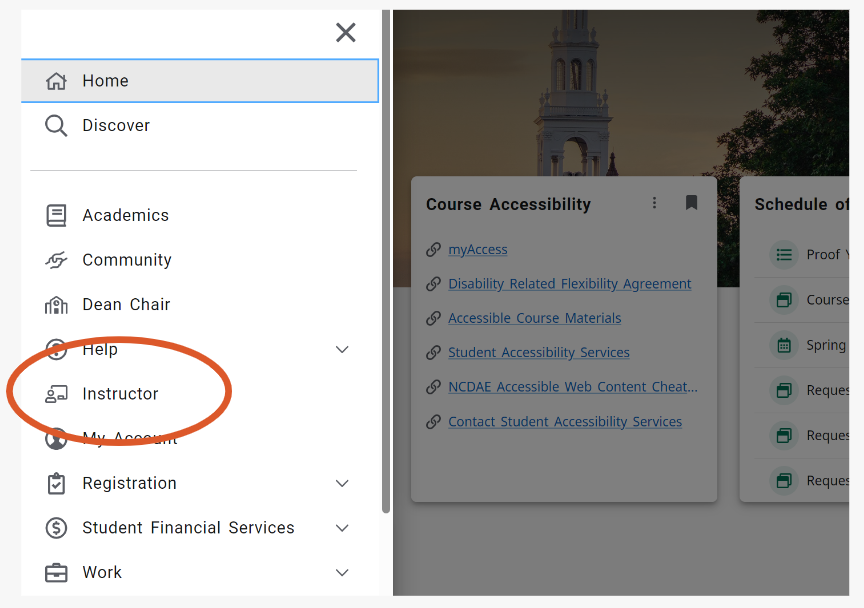
Discover Page
Instructors often have overlapping access with additional roles such as Department Chairs, Dean of a College, Advisor, or other support services.
The instructor tag can be used the view all cards that are related to Instructors.
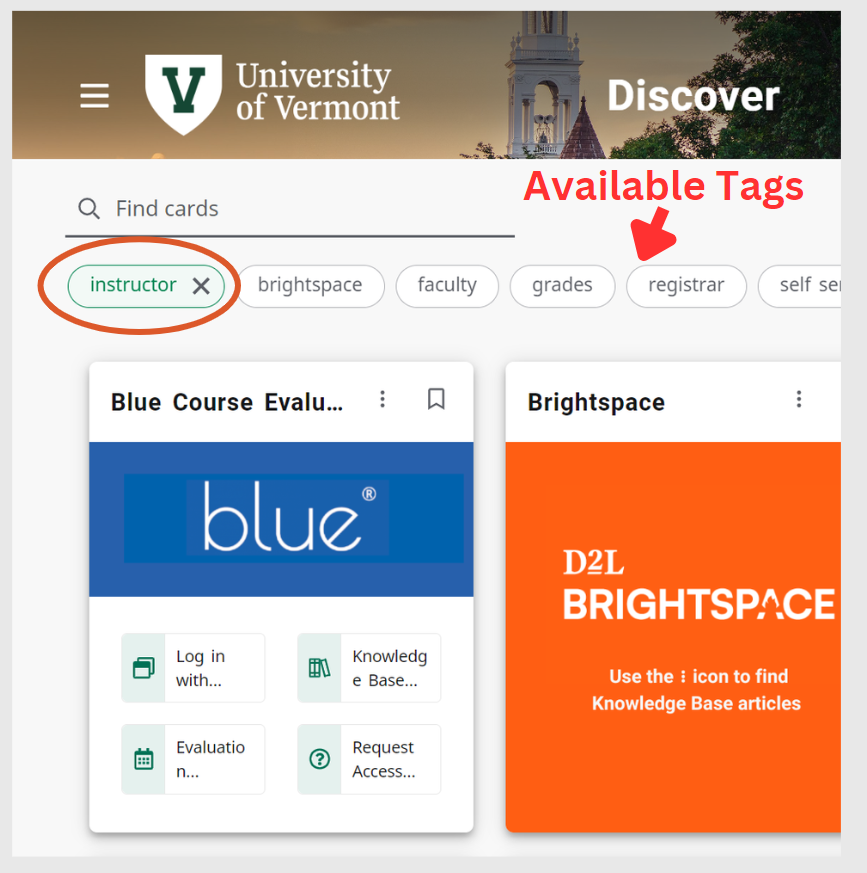
Course Management
myUVM provides a wide range of Self Service resources, forms and other content for managing your course sections:
- Viewing class rosters for a section
- Accessibility Requests
- Registration Overrides
Go to Course Management Knowledge Base Article
Course Building and Schedule of Courses
Over the course of a semester, instructors will be given the opportunity to review and request changes to their course for a future semester. This includes:
- Reviewing Assigned Course Sections
- Room assignment and change requests
- Entering additional information regarding their courses (description, expectations, grading method)