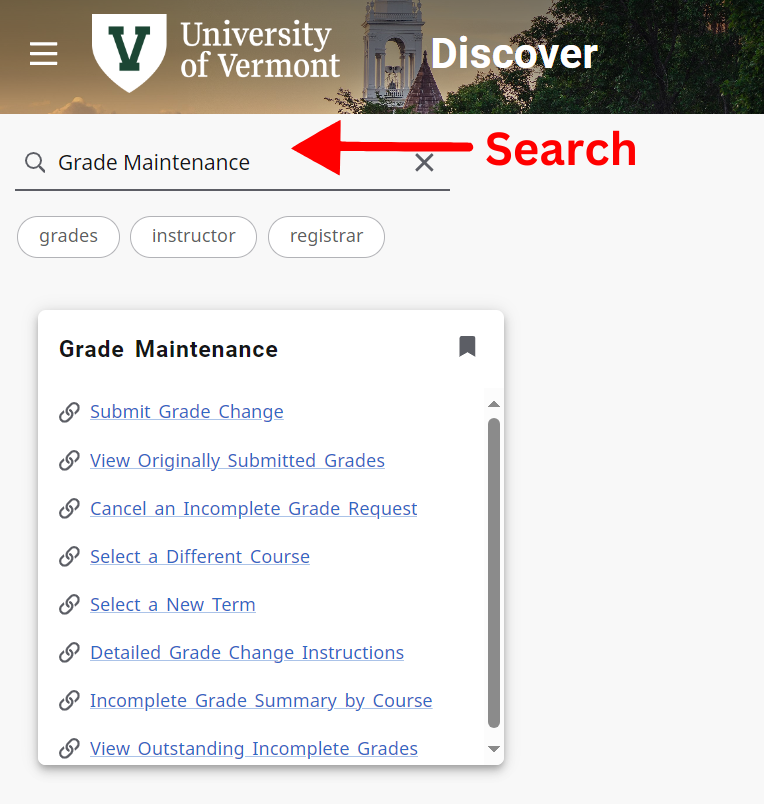myUVM provides instructor access to UVM’s Self Service system to perform an array of tasks for managing their assigned courses. Instructors can use resources for reviewing roster for their sections, creating registration overrides, viewing accessibility requests, entering and maintaining final grades.
All links related to course management can be found under the Course Accessibility, Course Management, and Class Roster cards. These cards can be found by searching for them by title in the myUVM Discover Page
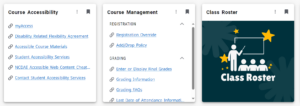
Registration Overrides
Instructor can provide overrides for students requesting to take their courses, but are unable to register for a section do to course restrictions. After an override has been created the student will need to complete the registration on their end. Registration Overrides are created and submitted in UVM’s Self Service application.
How to enter registration overrides
- Go to the myUVM Discover Page.
- Enter Course Management in the search bar.
- Click the Registration Override link.
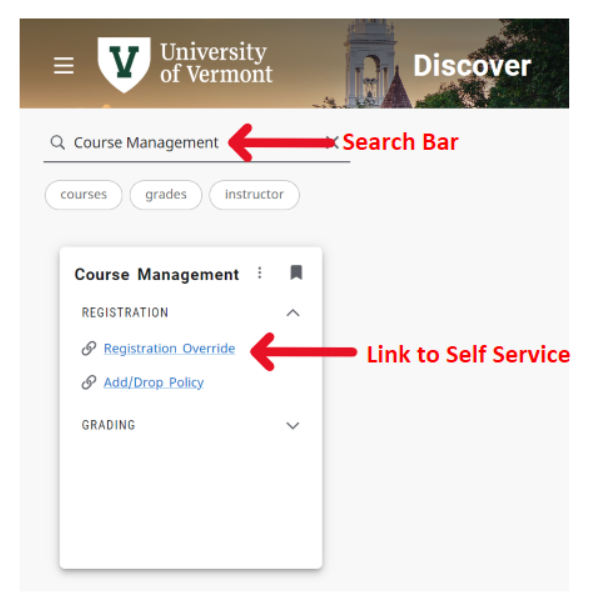
- Self Service Banner Will open in a new browser tab.
- Choose a Term and Course Section from the Self Service drop down menus.
- Fill in the appropriate information needed for the Override.
- Click the Perform Override(s) button to submit your request.
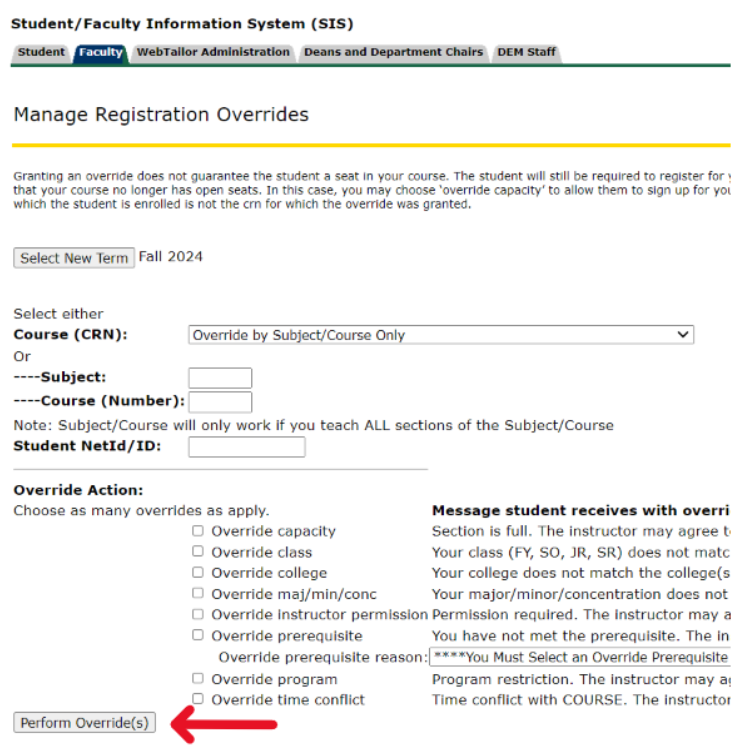
Accessibility Requests
The myAccess Services website allows faculty to view their customized accommodation information and to manage exam scheduling and note taking requests. Instructors can use the Course Accessibility card to access the myAccess Services website
View course accessibility requests
- Go to the myUVM Discover Page.
- Enter Course Accessibility in the search bar.
- Click the myAccess link.
- The login page for myAccess Services will open in a new browser tab.
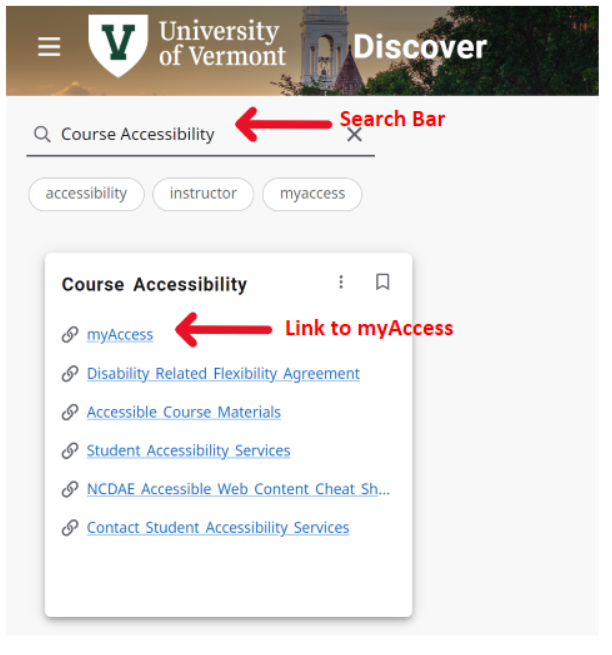
Course Rosters
myUVM provides Several ways to view class rosters for your assigned course sections. The Class Roster and Faculty Dashboard cards provide two options for accessing student lists in Self Service
Class Roster Card
- Go to the myUVM Discover Page.
- Enter Class Roster in the search bar.
- Clicking on the card image, Self Service will open in a new browser tab.
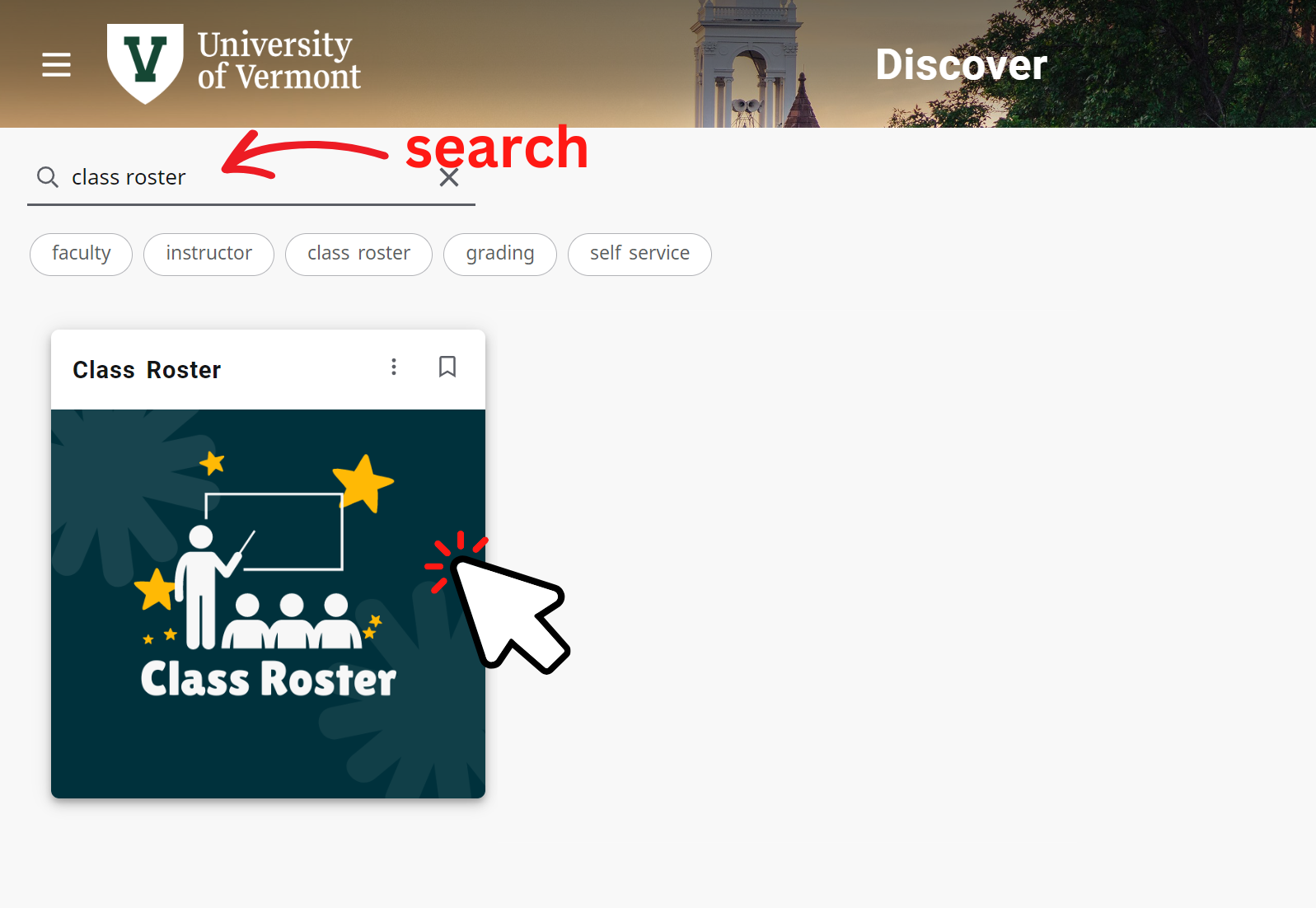
- Choose a Term and Course Section from the Self Service drop down menus.
- After submitting the information Self Service will display the Class Roster Page.
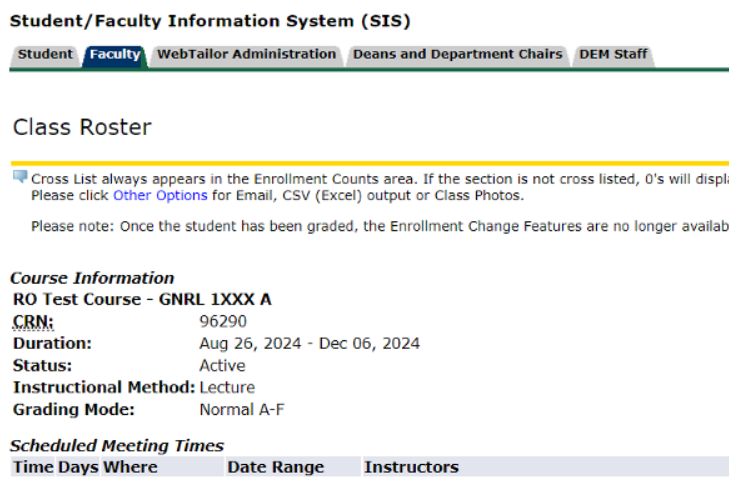
Entering Final Grades
Instructors are required to enter their grades in Self Service at the end of each semester or session, grade sheets can be accessed under the Course Management card.
Access Grading
- Go to the myUVM Discover Page.
- Enter Course Management card in the search bar.
- Clicking on the card image, Self Service will open in a new browser tab.
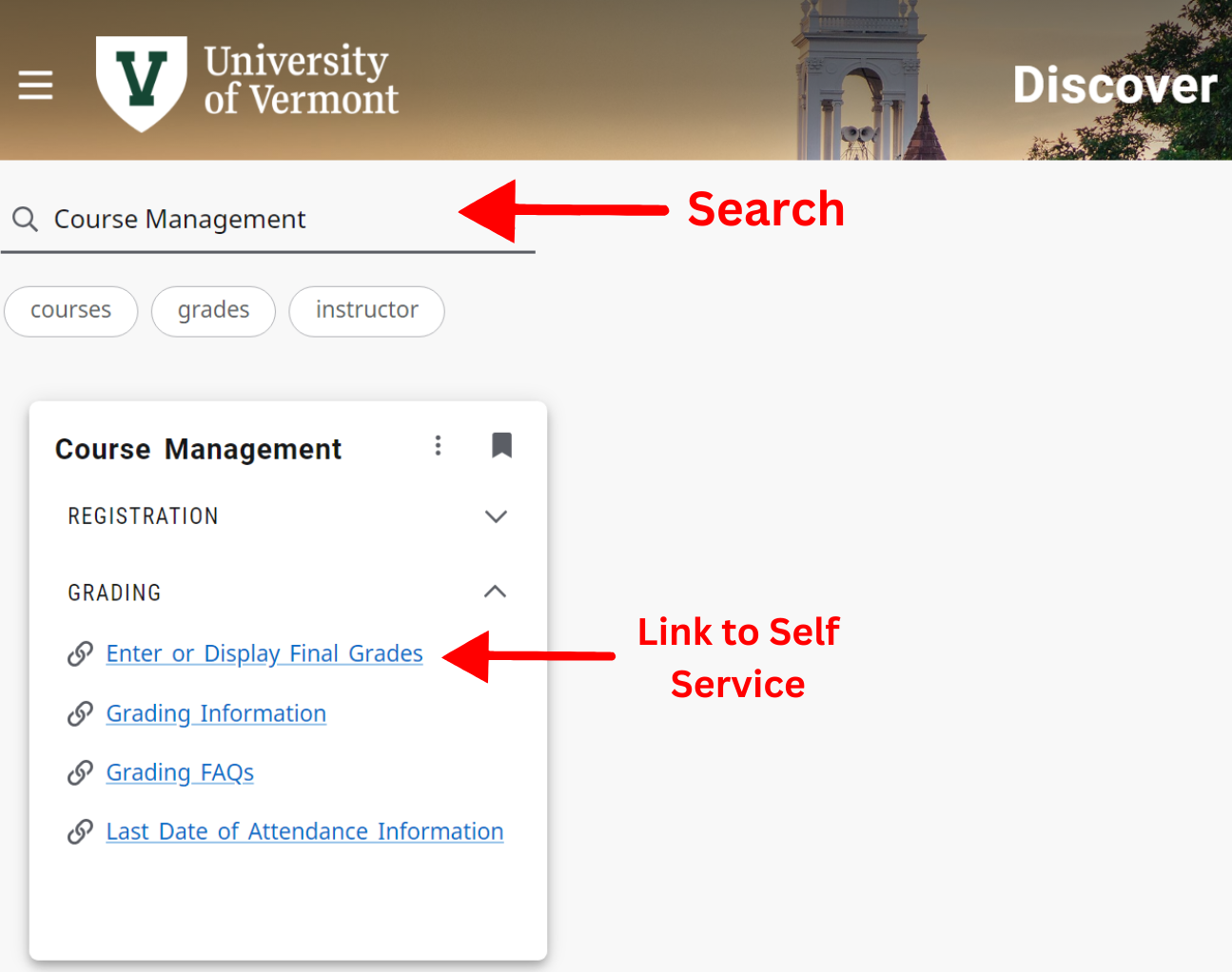
- In Self Service use the term and course select drop down to select the course to be graded.
- Use the grade sheet drop down to apply the appropriate grades.
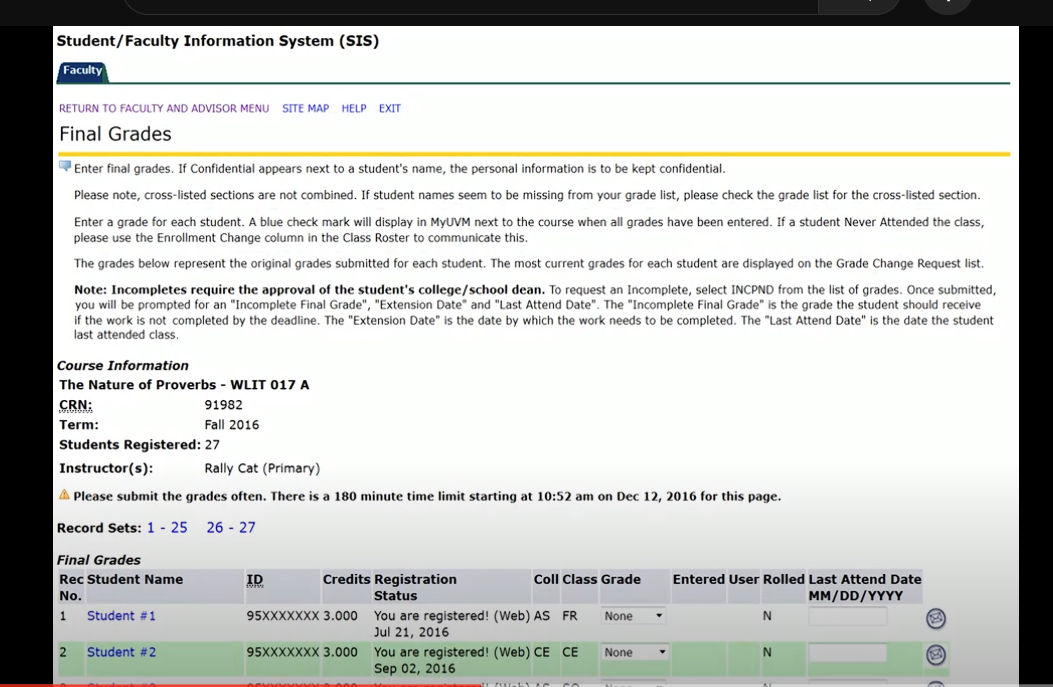
Grade Maintenance
The Grade Maintenance card provides links for Instructors to view originally submitted grades, submit changes, and run incomplete grading reports. Access this card by:
- Go to the myUVM Discover Page.
- Enter Grade Maintenance card in the search bar.
- Use the appropriate link for maintaining entered grades.