Course Action Forms
UVM uses the CourseLeaf system, and allows instructors to make changes or deactivate existing courses, reactivating course sections or proposing a new course.
myUVM CourseLeaf Access
- Go to the myUVM Discover Page
- Enter Course Building in the search bar
- Click the CourseLeaf (Course Action Forms) link
- CourseLeaf will open in a new browser tab
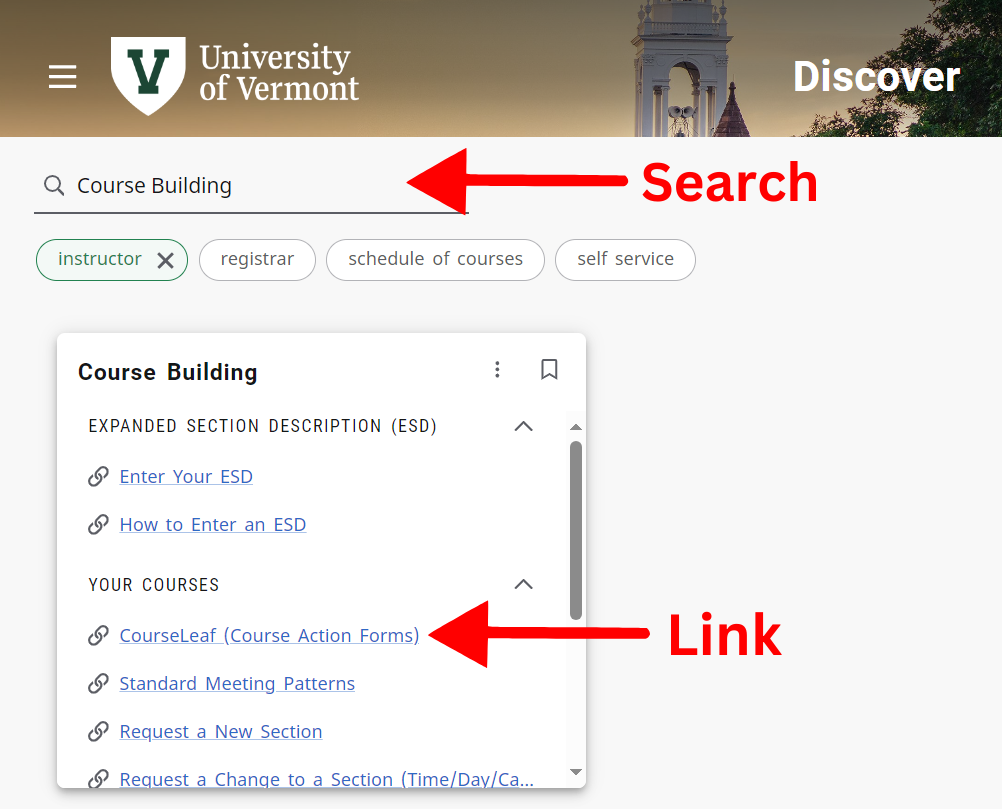
Changes To Course Sections
During the Schedule of Course Timeline, instructors will have the option to make changes to their assigned course sections or request new sections to be added. Instructors should reach out to their department chairs for information regarding, when these changes will be available and their due dates.
Instructors can access these forms using the Course Building card found in myUVM. Please note this card is only available to the following roles: Faculty, College Deans, Department Chairs, and Registrar Staff.
If you are an instructor, and do not have access to this card, please reach out to the Registrar’s Office to verify you are setup correctly with the Universities services and applications.
Access The Change & New Section Request Forms
- Go to the myUVM Discover Page
- Enter Course Building in the search bar
- The forms will be listed under Your Courses
- Choose the form that fits the process, New Section or Changes to a Section
- After clicking the link, the form will open in a new browser tab
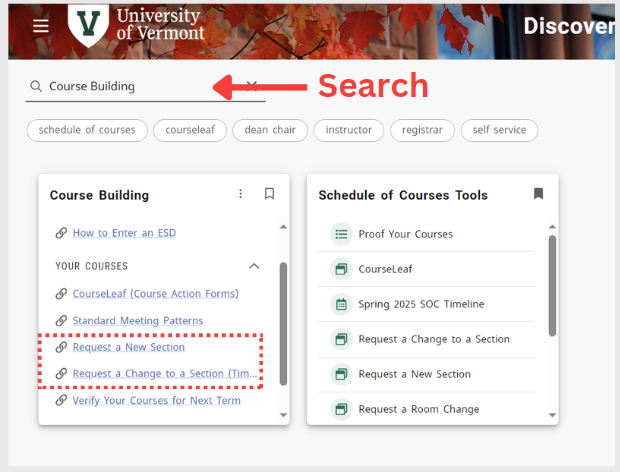
Expanded Section Descriptions
When considering which courses to register for, an Expanded Section Description (ESD) provides additional information about course offerings. Students will be able to view an online syllabus, descriptions of course content, student expectations and final grading methods.
The Office of The Registrar provides detailed instruction for students viewing information instructors have entered: Office of the Registrar | Viewing Expanded Section Descriptions
Enter Section Description in myUVM
- Go to the myUVM Discover Page
- Enter Course Building in the search bar
- Click the Enter your ESD link
- Self Service will open in a new browser tab
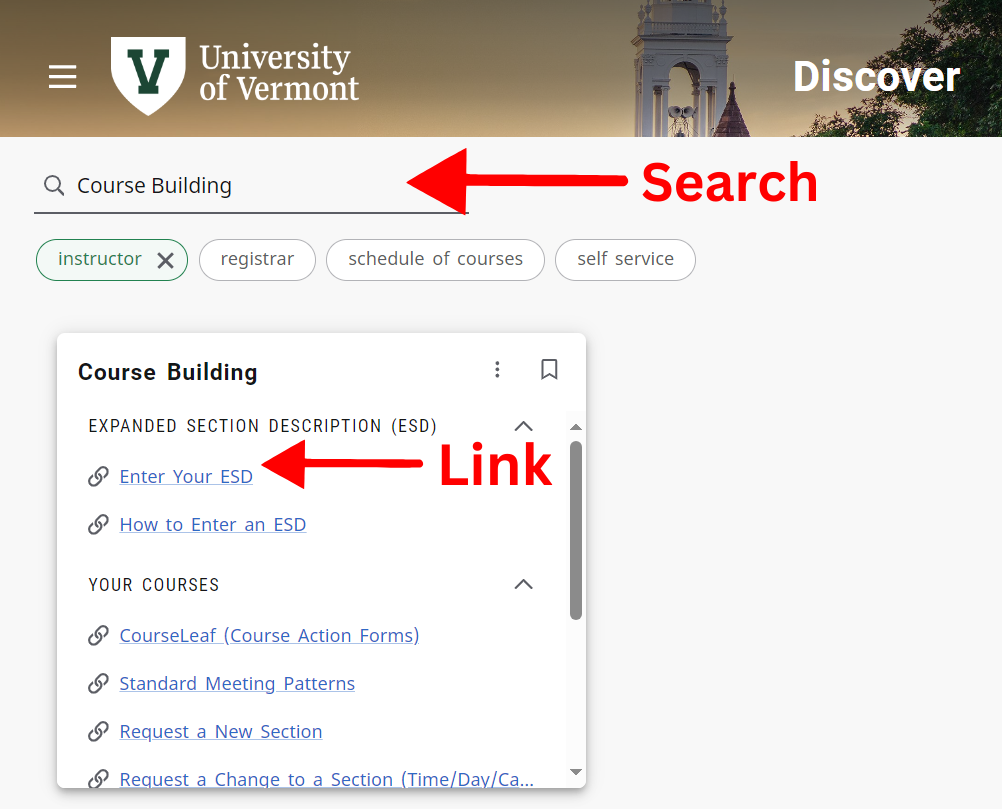
- In Self Service use the term select and CRN select drop down menus
- Enter information into form fields and click the Submit button
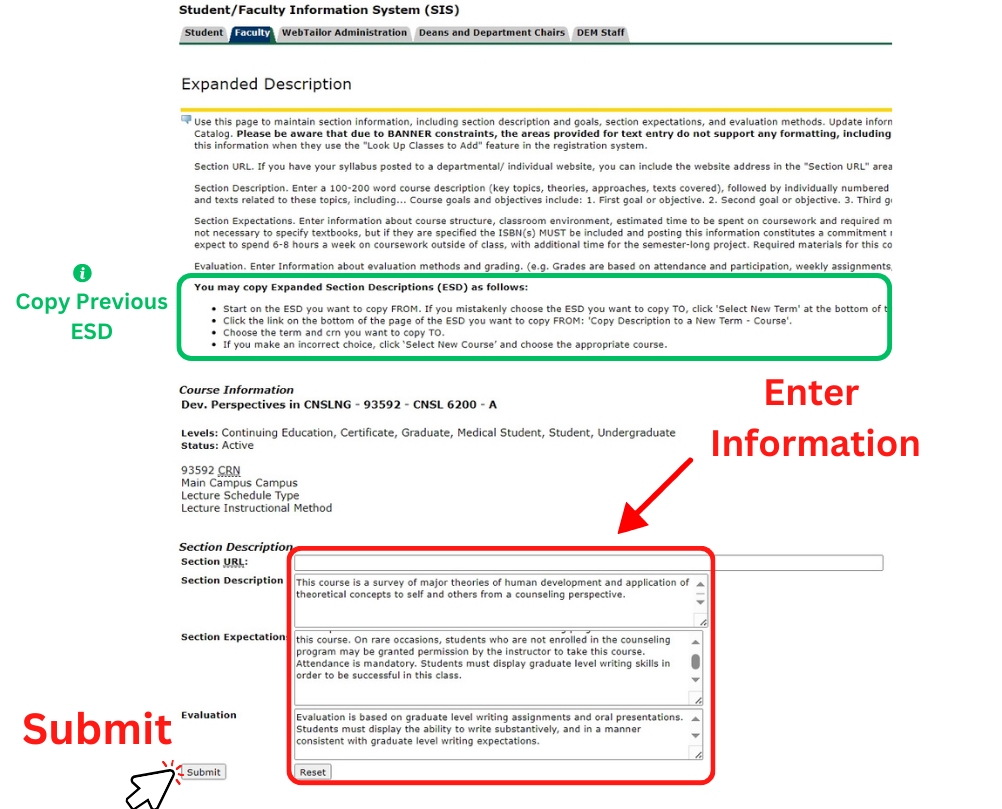
Checking Courses For Next Term
After the deadline for Course Action Forms, the Office of The Registrar will make course offerings public for instructors in Self Service.
Verify Course with myUVM
- Go to the myUVM Discover Page
- Enter Course Building in the search bar
- Click the Verify Your Courses for Next Term link
- Self Service will open in a new browser tab
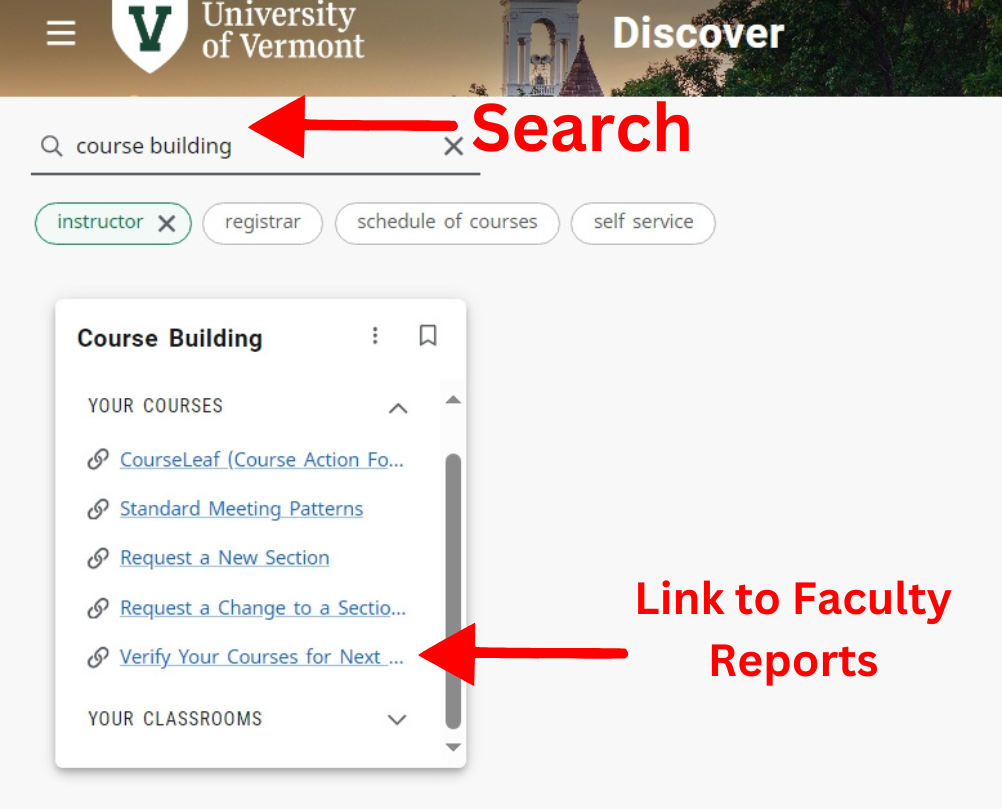
- Select a Final SOC Proof report for an upcoming term/li>
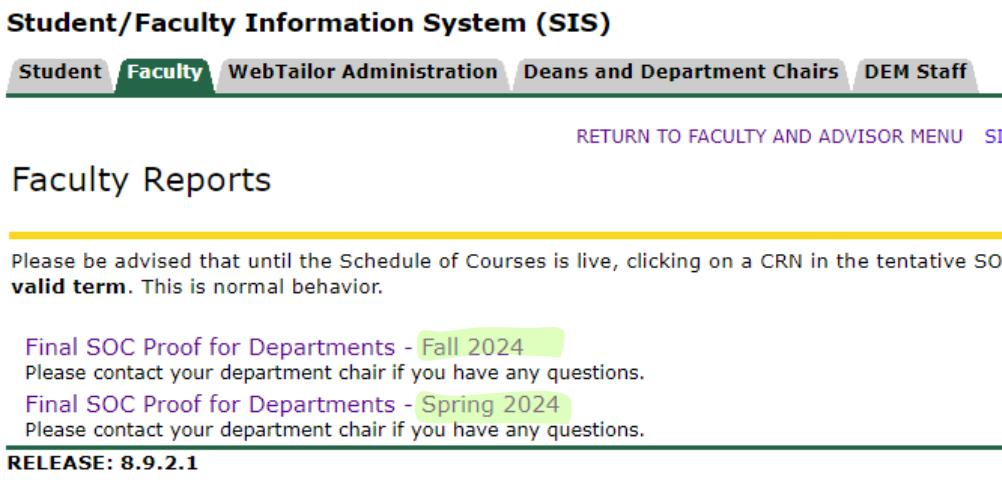
Room Assignment Review and Room Change Requests
Instructors can view their assigned classrooms for a coming semester using Schedule of Course Search Tool
The Course Building card provides additional information on the Universities’ class room scheduling policy, the room change request form, and access to the Event Management Software Portal
View Room Assignments In The Schedule of Courses
- Go to the Schedule of Course Page
- Instructors will then choose a Term and enter their Last Name in the Instructor Field and click the Search Button
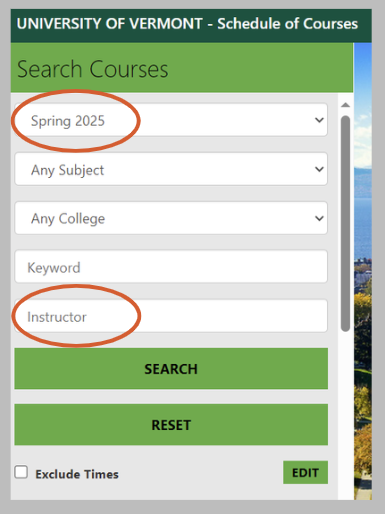
- A new menu will appear with matching search results, choose a course to view information for. A new menu will open to the right containing the course’s information.
- Room information will be under the Meeting Info section. If the meeting info indicates “Varies by section“, instructors should scroll down within this menu, from the All Sections listing instructors should choose their section.
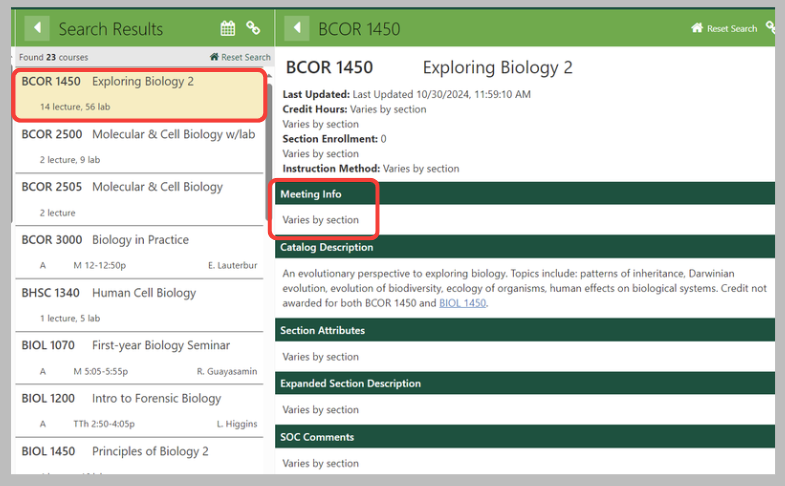
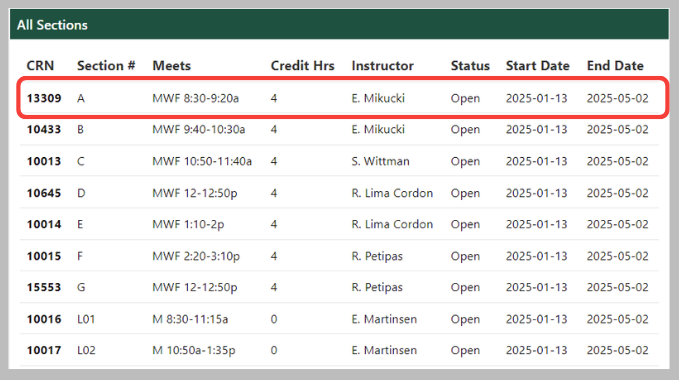
- The currently open Course Information menu will refresh with chosen Section Information. Course section room assignment will be located under the Meeting Info section
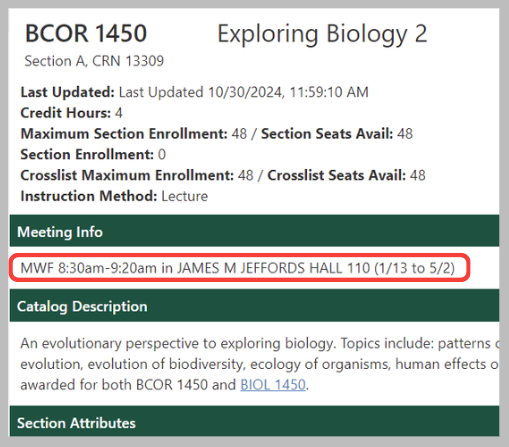
Request A Room Change
The Office of The Registrar provides the Room Change Request form in myUVM, found under the Course Building card, for instances of ADA compliance, student enrollment demand, media equipment requirements, or other instructor provided reasons
- Go to the myUVM Discover Page
- Enter Course Building in the search bar
- Within the card, scroll to the Your Classrooms Section
- Follow the Room Change Request Form link
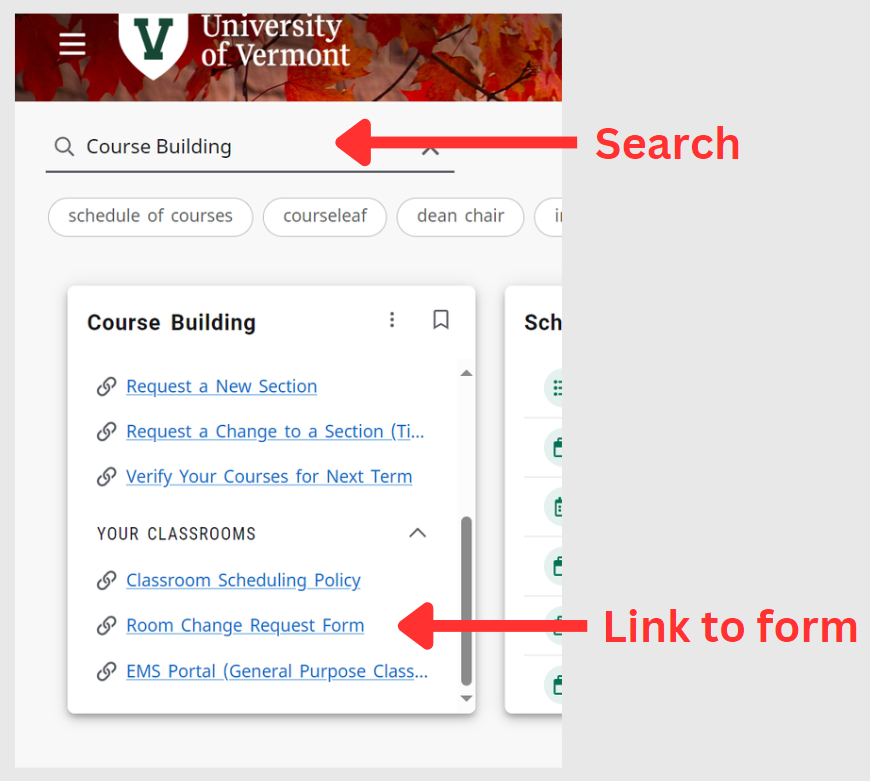
- The form will open in a new tab
- Instructors will need to provide:
- Contact Information
- Which course sections the request is being made for
- Reason for the room change request
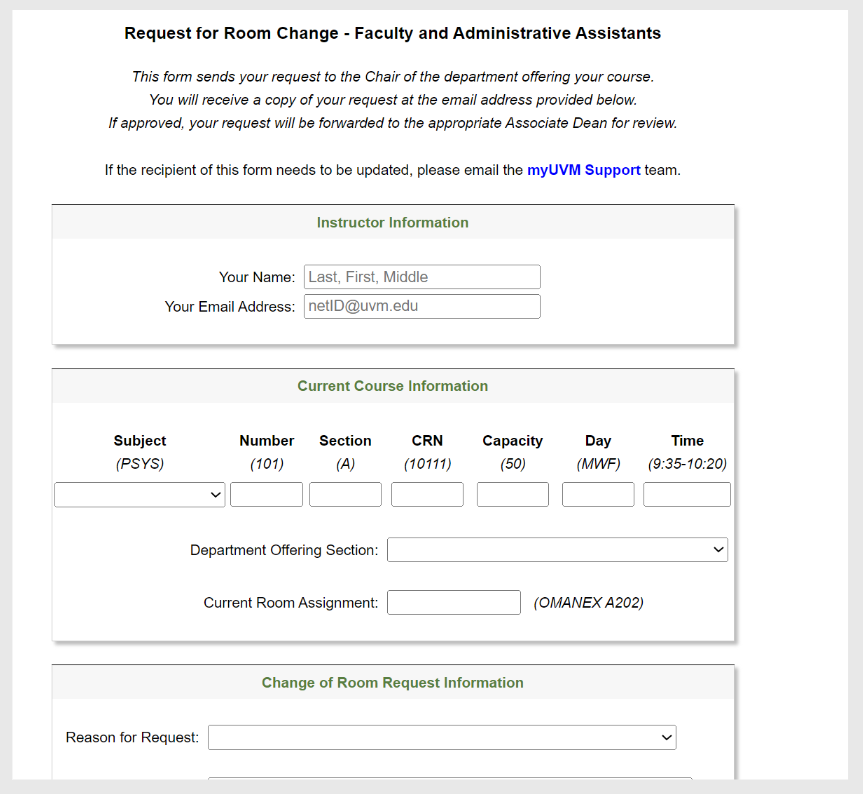
- Submit the form and The Office of The Registrar will review the request, and reach out with further questions and / or the status of request.