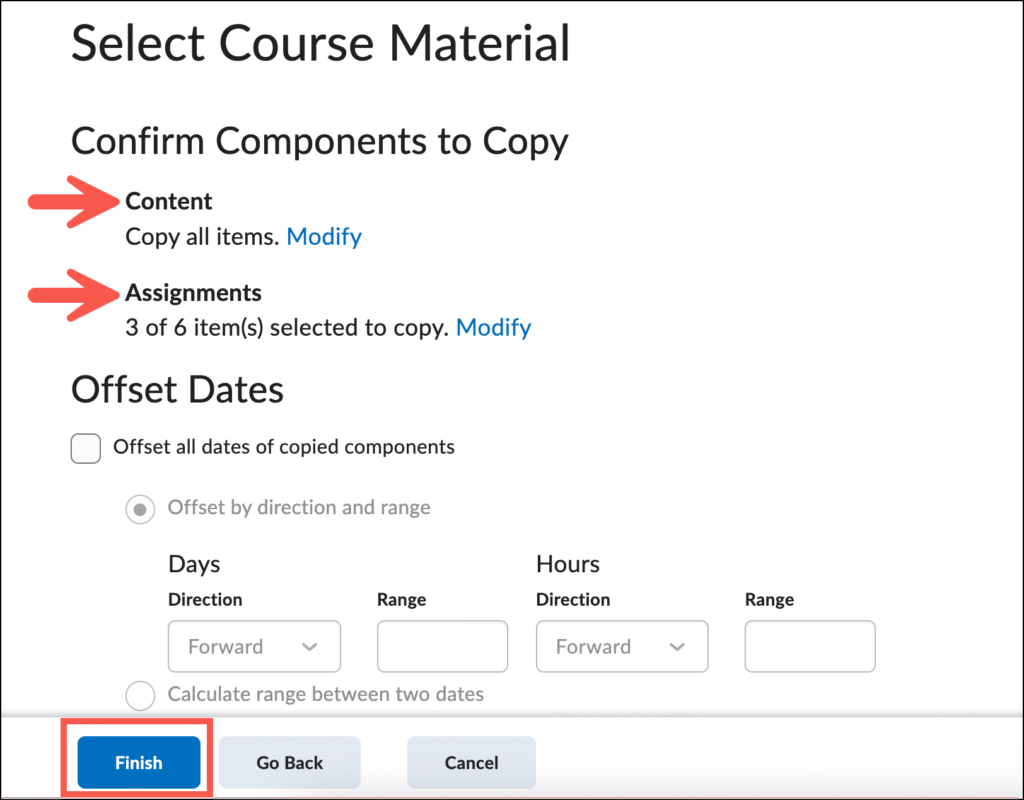Instructors, TA’s, and Course Builders can use the below steps to copy materials between courses in Brightspace:
Copy All Course Components (Entire Course)
To copy all course components (entire course):
- Go to the destination course (this is the course you want to copy into).
- Click the Course Admin link from the green course menu bar near the top of the page.

- Click Import/Export/Copy Components.
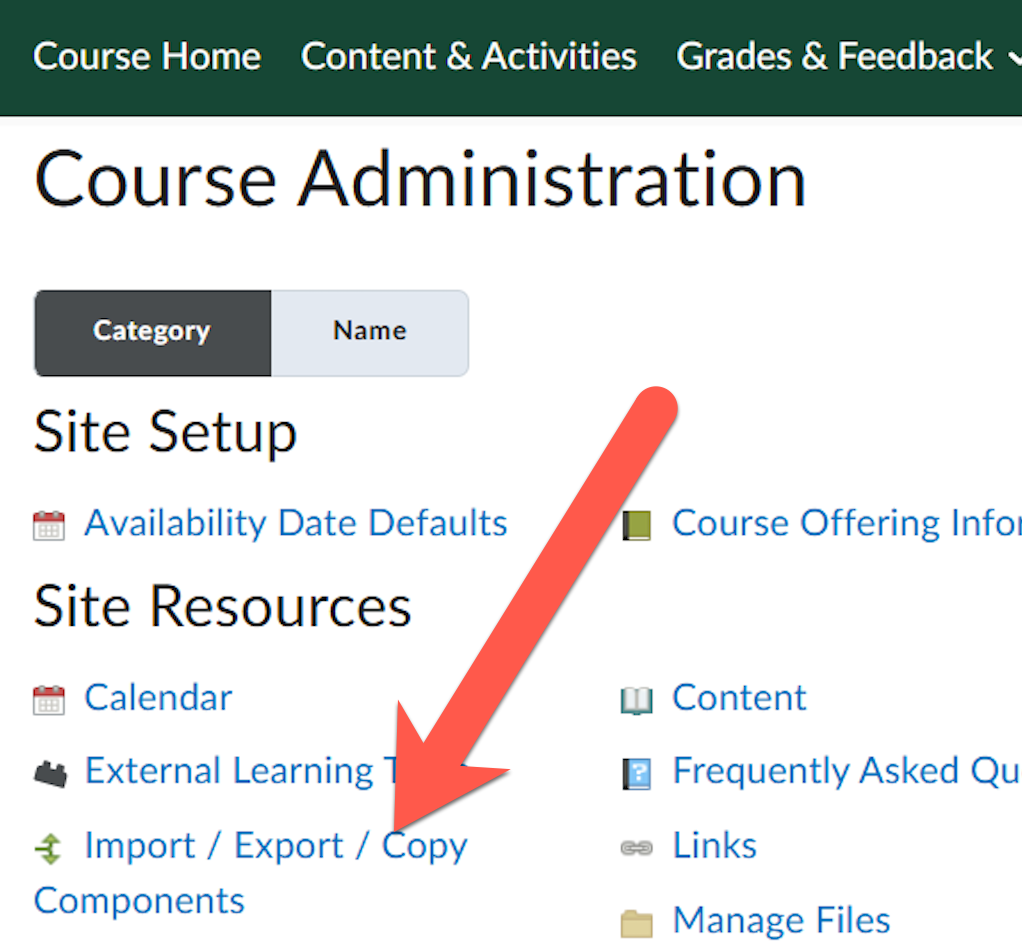
- Select Copy Components and click the grey Search for Offering button below it.
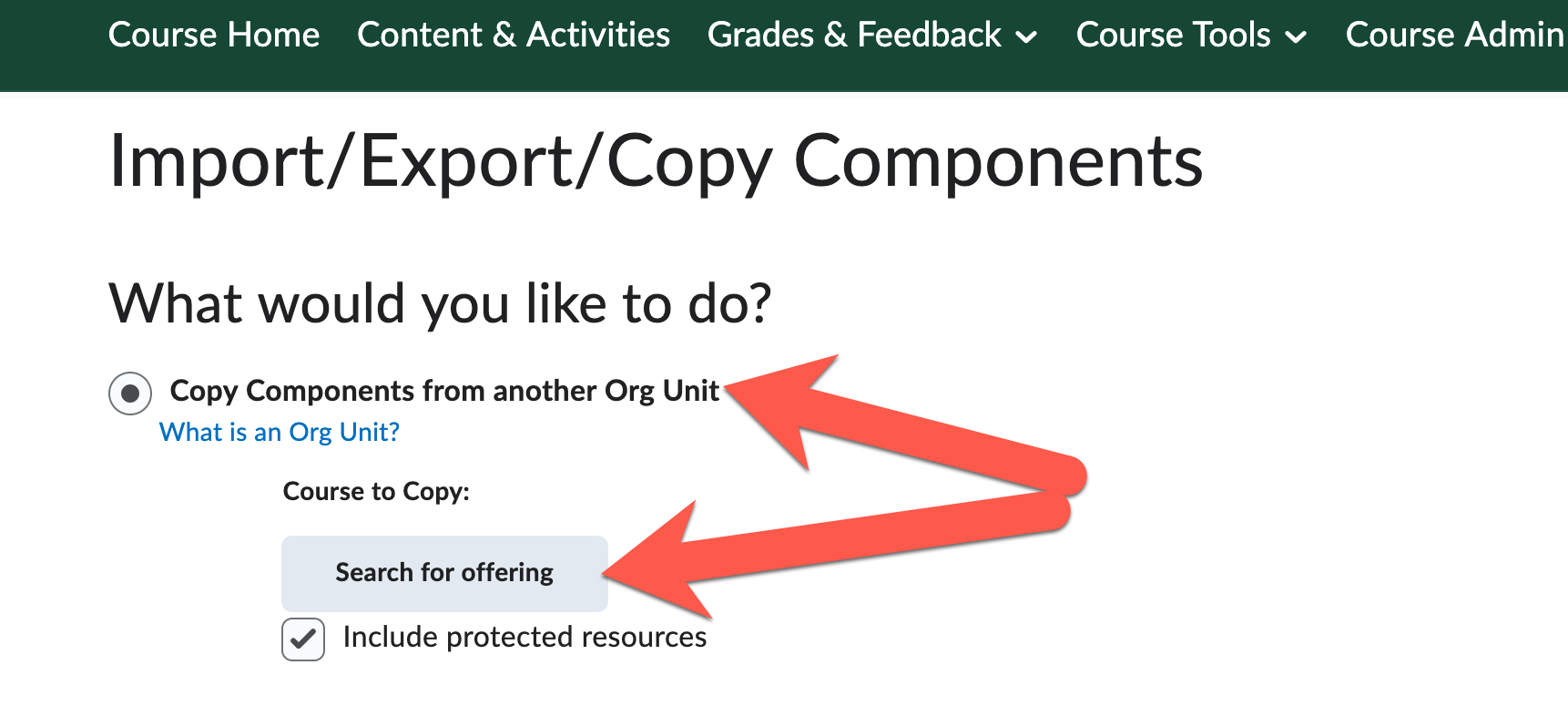
- Use the search box to find your course (or just click “Search” to see a list of all courses) and select the “Source” course that you’re copying from.
- Click Copy All Components to copy the entire course
- Note: To copy select components of the course (rather than the whole course), see the Copy Select Course Components section below.
- Click Continue.
- If you’re copying assessments that have due dates, you can choose Offset Dates to modify them.
- Click Finish.
Copy Select Course Components
To copy some course components (rather than the whole course):
- Follow steps 1-5 from the above section.
- Once you have located the “Source” course that you are copying from (step 5 above), click Select Components.
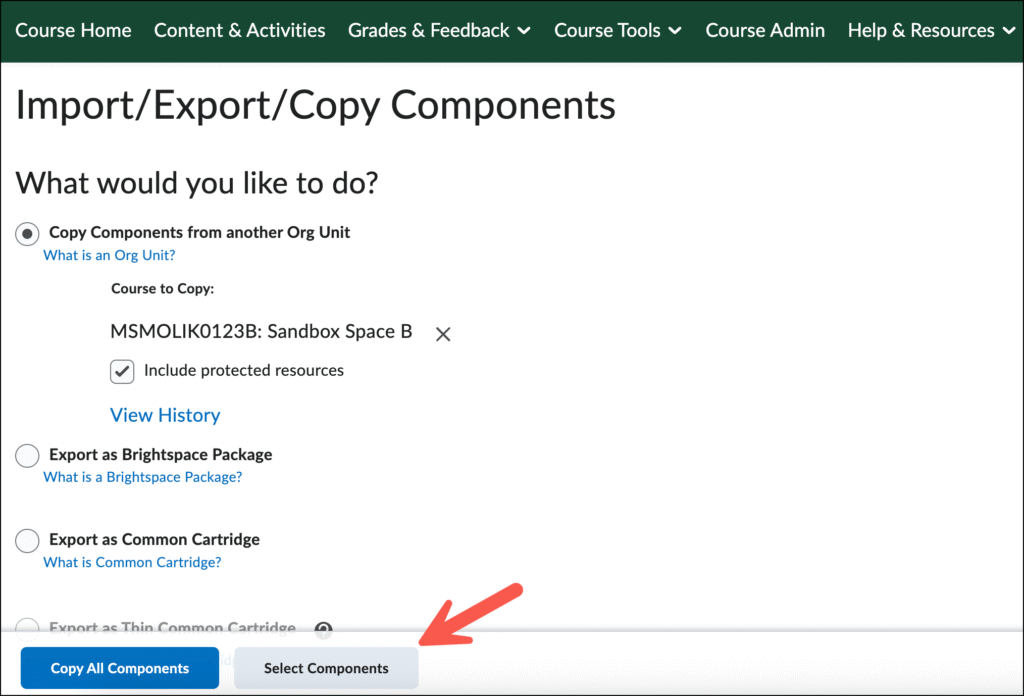
- To copy all files from an area of a course, check the box next to that area (“Content” area in this example).
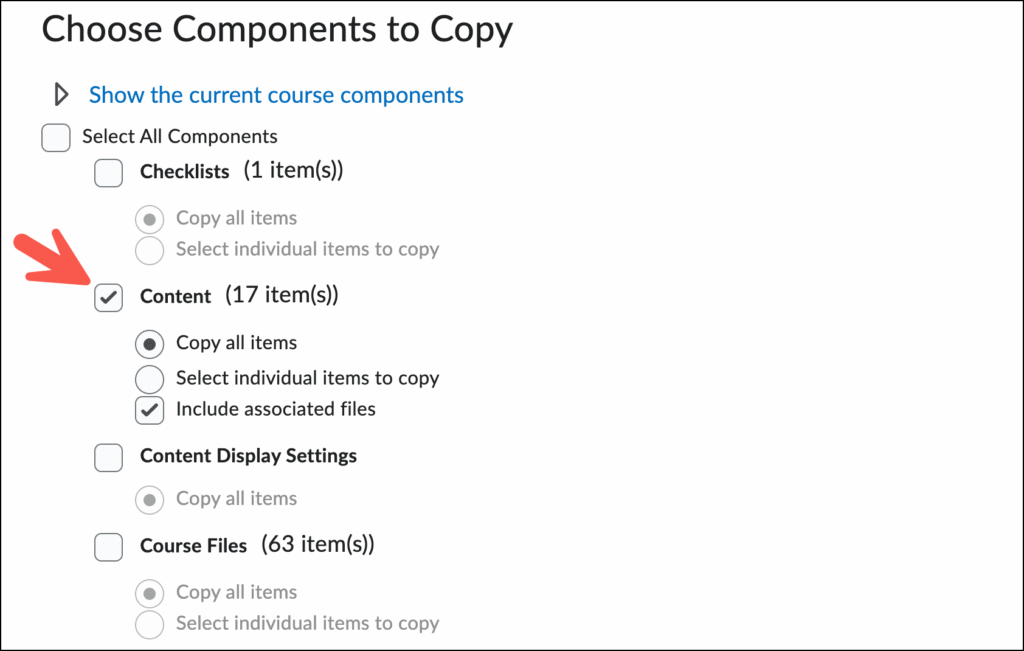
- To copy individual components from an area of a course, 1) click the box next to the area (“Assignments” area in this example); 2) click Select individual items to copy; then 3) click Continue.
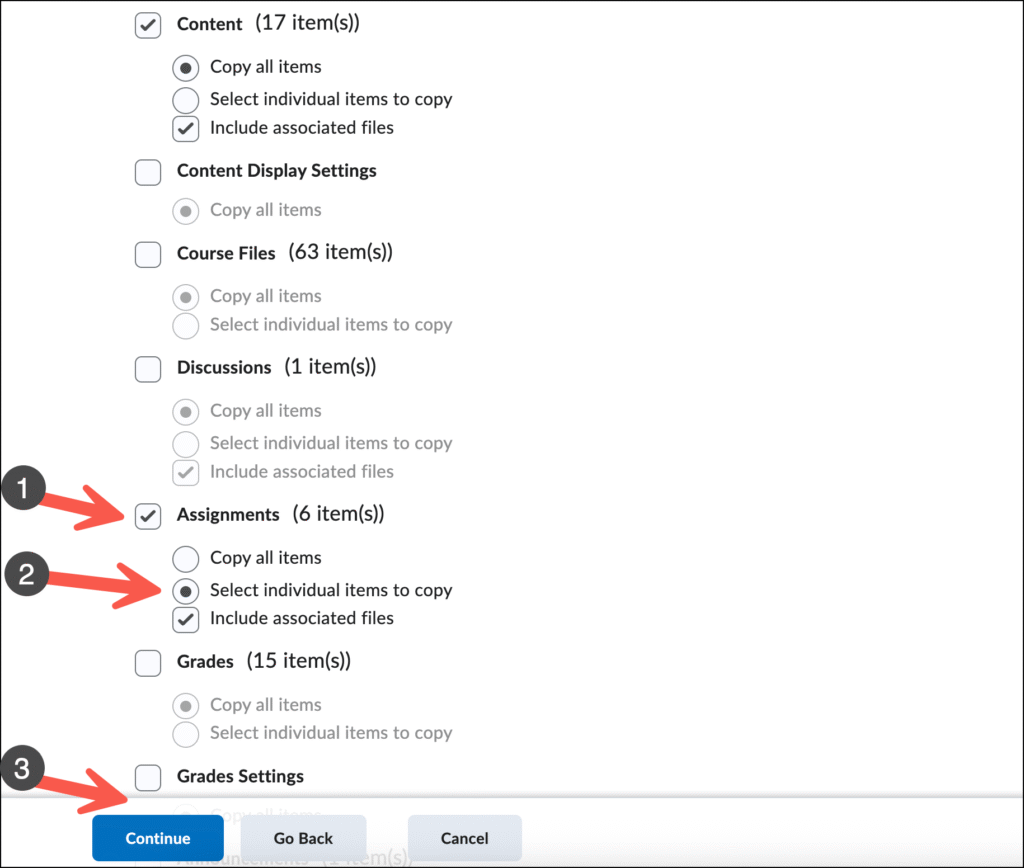
- Check the box next to the individual items you want to copy, then click Continue.
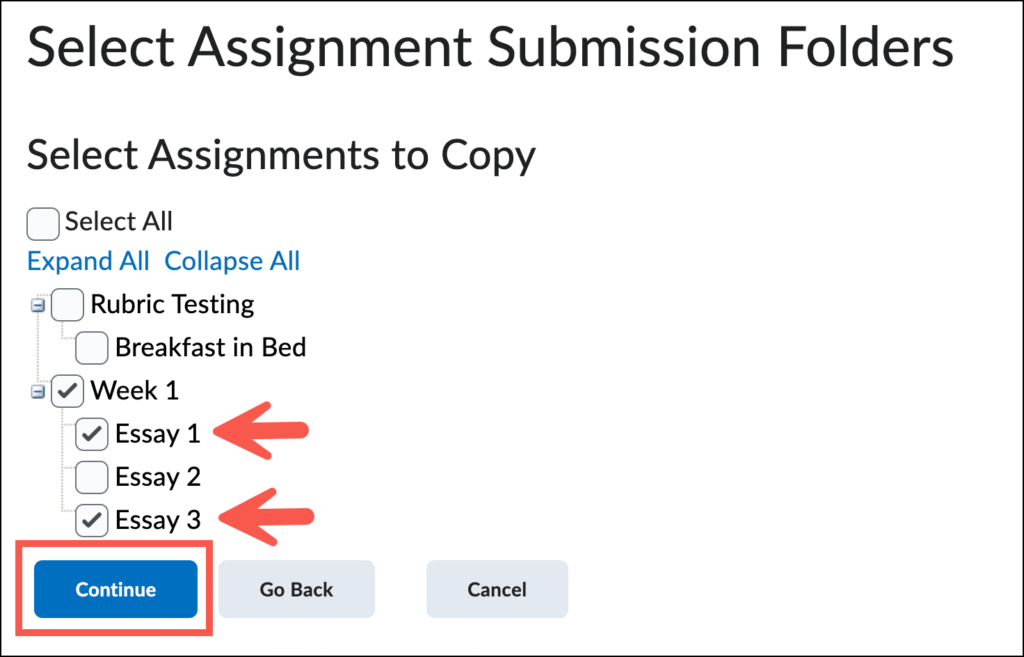
- The course components that will be copied are listed under Confirm Components to Copy. Once you have reviewed the items to be copied, click Finish.