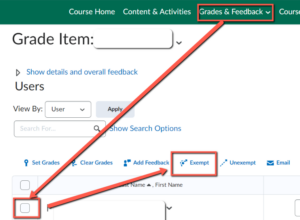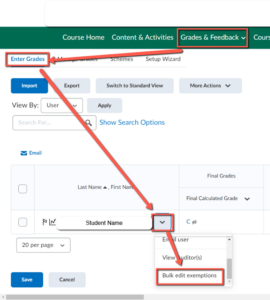Exemptions
You are able to exempt a student from a particular grade or exempt a student from multiple grade items.
By Grade Item
- Go to Grades & Feedback > Grades > Enter Grades
- Scroll to the grade item to be exempted
- In the column header, click the action button (down-arrow next to title of column)
- Choose Enter Grades
- Scroll down to find the list of students and select the student by putting a checkmark by their name
- Click Exempt (from the row of blue links just above the columns (You can also check and Unexempt from there to reverse it)
- Save and close
By Student
- Go to Grades & Feedback > Grades > Enter Grades
- Scroll to the student to be exempted
- In the column header, click the action button (down-arrow next to title of column)
- Choose Bulk Exemptions
- Scroll down to find the list of grade items and select the item by putting a checkmark next to it
- Save
For more information about exemptions, please see documentation on the Brightspace Community web site.