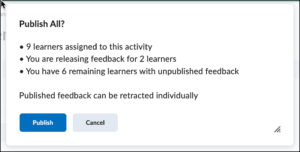If you want to grade student work over a period of time, we recommend that you save individual student grades and feedback as a Draft and then Publish those grades at one time when you finish. This way all students will see their grades and feedback at the same time.
You can save as Draft and Publish in all Brightspace assessment tools (Assignments, Discussions, and Quizzes) and Quick Eval. See Brightspace – Grading for more information about Quick Eval.
Assignments
Go to Course Tools > Assignments > drop-arrow next to selected assignment > View Submissions > Publish All Feedback
You will see a dialog box that includes key information about learner evaluations. Click Publish if you are ready to publish. Click Cancel to resume grading submissions.
For more information about grading Assignments, please see documentation on the Brightspace Community web site.
Discussions
Go to Course Tools > Discussions > drop-arrow next to selected discussion > Assess Topic > Publish All Feedback
You will see a dialog box that includes key information about learner evaluations. Click Publish if you are ready to publish. Click Cancel to resume grading submissions.
For more information about grading Discussion, please see documentation on the Brightspace Community web site.
Quizzes
Go to Course Tools > Quizzes > drop-arrow next to selected quiz > Grade > select the student names > Publish Feedback
For more information about grading Quizzes, please see documentation on the Brightspace Community web site.
Related Grade Articles
- Brightspace – Grades: Set Up Your Grade Book
- Brightspace – Grades: Display Cumulative Course Grades to Students
- Brightspace – Grades: Export the Gradebook
- Brightspace – Grading
- Brightspace – Grading Schemes
- Brightspace – Grading: Granting Exemptions
- Brightspace – Grading: Manually Enter into the Gradebook