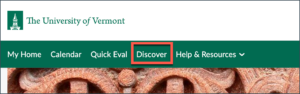UVM faculty and staff can create sandbox spaces in Brightspace. Sandbox spaces will never contain student enrollments. They are not teaching spaces. They are only to be used for development if you do not want to use your semester course spaces (generated from Banner).
This is a multi-step process that requires the person requesting the sandbox to complete a couple of activities that are housed in a Brightspace course called “Sandbox Self-Service Creation.”
First, access the “Sandbox Self-Service Creation” course
This course can be found with the Discover tool (on the green navigation Bar on the Brightspace main landing page). Enter the search term “Sandbox creation” and then click on the course to enroll yourself in it.

Next, Create a Sandbox Course in Self-Service Creation Course
Step 1: Complete the Required Course Activities. The “Welcome” announcement describes what you need to do to create your sandbox. You can proceed directly to the “Policies and Use Agreement” activity.
The “Use Agreement & UVM Policy Acknowledgement” quiz requires you to acknowledge and agree to a set of statements before creating your sandbox. Once the quiz is completed and submitted, you can return to the course home page.
Step 2: Proceed to the “Create a Course” module. Once the agreement is completed, you will now see a “Create a Course” item in the Content & Activities section of the course. (Side note: this is accomplished by the Brightspace tool, Release Conditions)
Step 3: Launch the Course Creator Tool. In the Create a Course section, click Launch Course Creator.
Step 4: Fill out the form to create a new sandbox course. Select the administrative unit that this course will be housed under. Enter a course name, and click “Create Course.”
Step 5: Access Your New Sandbox Course. Click the provided link to access your newly created course. You’ll also be able to find this course in your My Courses area on the Brightspace home page (in the Sandbox tab), as well as in the “Waffle” tool at the top of the page.