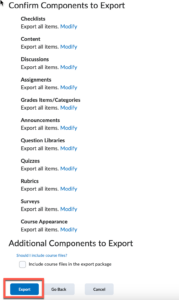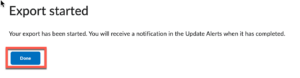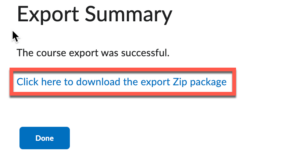To archive a course in Brightspace, you can export it as a Brightspace Package. A Brightspace Package is the standard export for Brightspace; it contains all the necessary resources you need to share your course with another Brightspace site.
How to Export a Cours As a Brightspace Package
- Go to the course you want to export and click the Gear icon at the window’s top right corner.

- Click Import/Export/Copy Components.
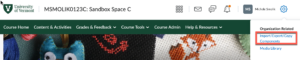
- Select Export as Brightspace Package and click Start.
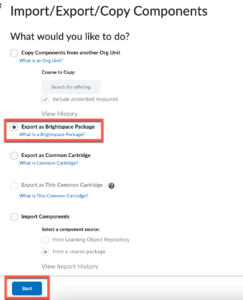
4. To export the entire course as a Brightspace Package, check the Select All Components box and click Continue.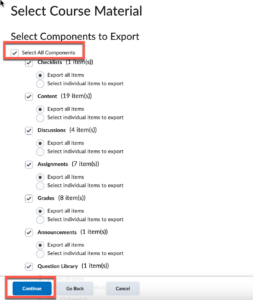
5. Confirm components to export. To exclude specific items from a Brightspace component, click the Modify link next to the component. If you want to include course files, check the Include Course files in the export package option. Click Export.
6. You will see a confirmation message that the export has started. Click Done.
7. Once the export is complete, you will receive a notification in the Update Alerts icon.
8. Click the Update Alerts icon to view your confirmation that the Export is complete. Click the notification.
9. Click the link to download the export Zip package from the Export Summary page. Save the Zip package to your preferred location.