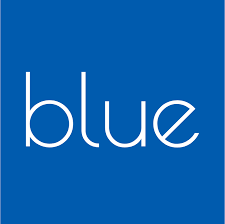 UVM adopted Blue by Explorance course evaluation software in Fall 2019. Blue is a centralized online evaluation tool with decentralized control and access. It automates invitation and administration of surveys to students, compiles student feedback anonymously and securely, and delivers private, comprehensive reports to faculty members.
UVM adopted Blue by Explorance course evaluation software in Fall 2019. Blue is a centralized online evaluation tool with decentralized control and access. It automates invitation and administration of surveys to students, compiles student feedback anonymously and securely, and delivers private, comprehensive reports to faculty members.
Viewing Results Reports
Automated Email
- You will receive an invitation email the day that your evaluation reports are published.
Example text:Dear [First Name],
Instructors’ end-of-course evaluations are now available.
Please click here to access your reports.
If you have any problems accessing your reports, please contact your department’s administrator.
- Open the announcement email.
- Click “Please click here to access your reports.”
- Your web browser will bring you to the full Blue application page
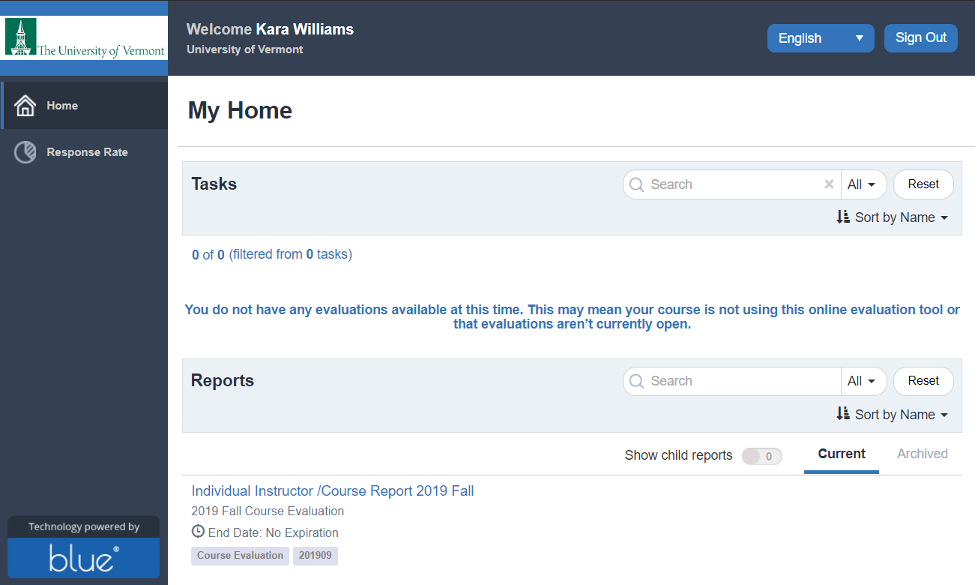
- Click the “Individual Instructor /Course Report [TERM]” link and you will be presented with reports for each of your courses:
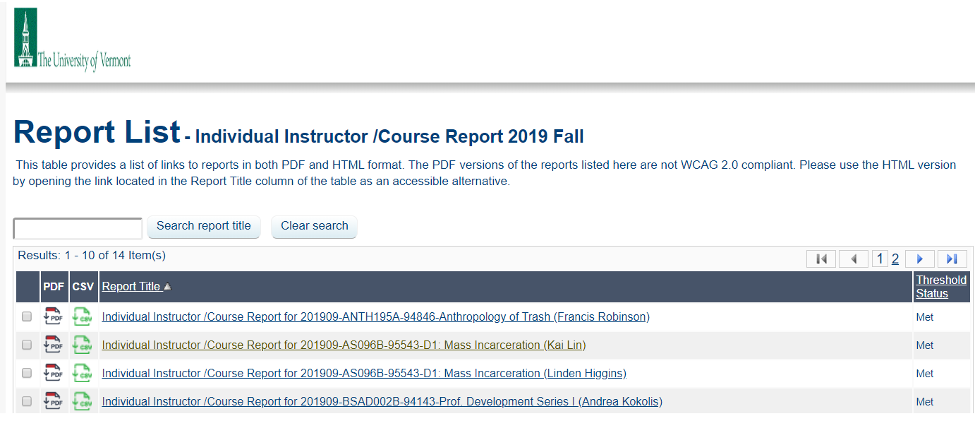 You may download your reports as PDF or CSV by clicking the icons to the left of the Report Title.
You may download your reports as PDF or CSV by clicking the icons to the left of the Report Title.
myUVM
- Log in to myUVM using your UVM NetID and password.
- If you don’t already have a “Blue Course Evaluations” card on your homepage, click the menu icon () in the upper-left corner and select Discover.
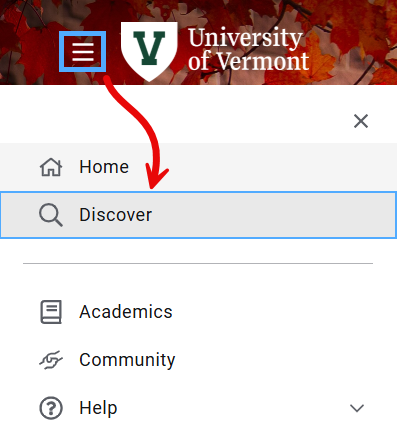
- Select the Find cards field, type “Blue Course Evaluations” (no quotes), and hit Enter or Return on your keyboard.
- Click the Bookmark icon () to save the card to your myUVM home page, and/or just click Log in with Single Sign-On.
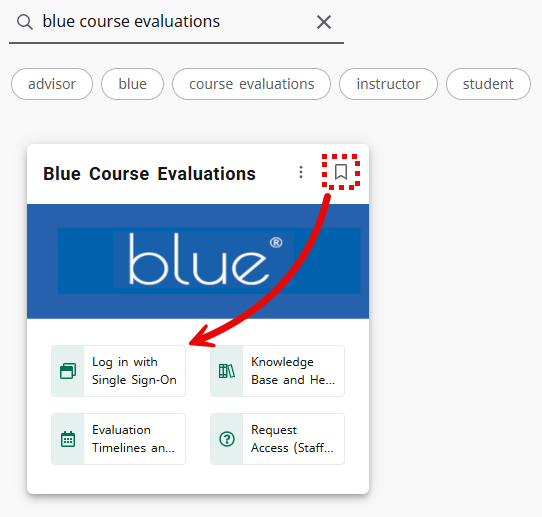
- Your web browser will bring you to the full Blue application page
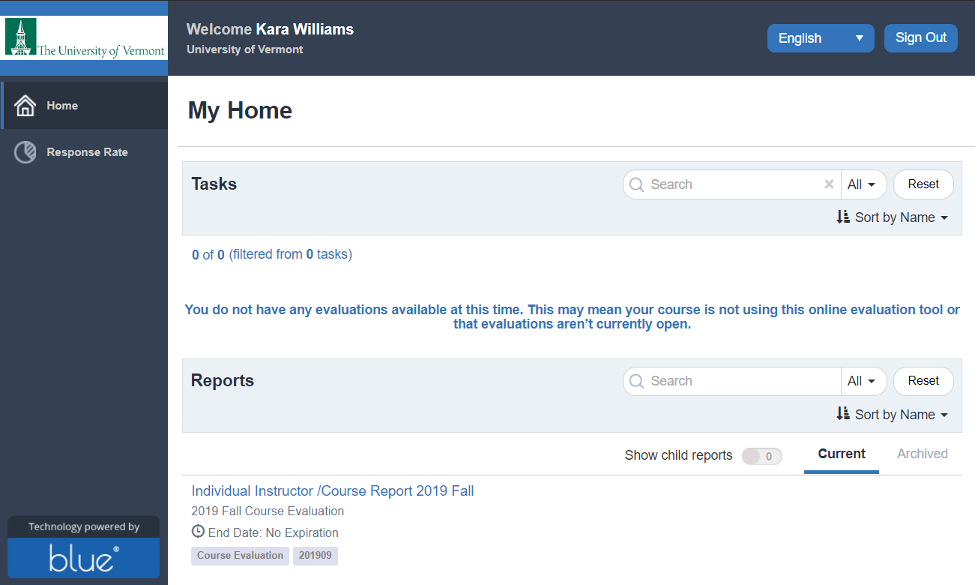
- Click the “Individual Instructor /Course Report [TERM]” link and you will be presented with reports for each of your courses:
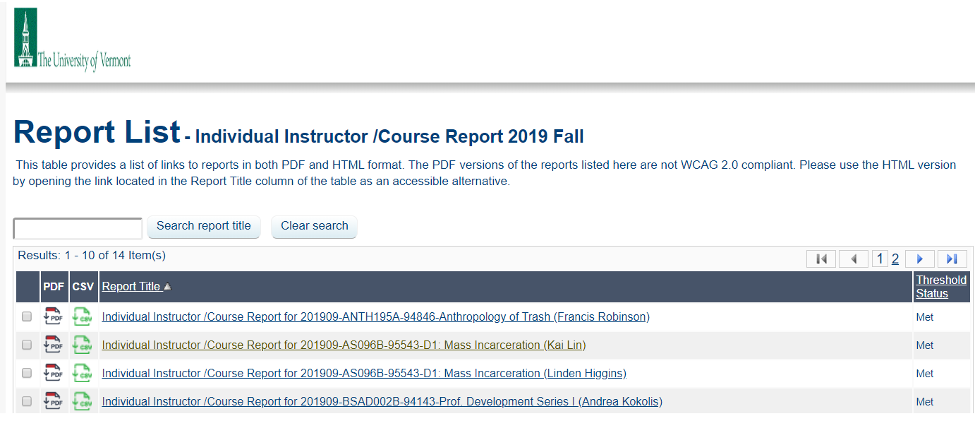 You may download your reports as PDF or CSV by clicking the icons to the left of the Report Title.
You may download your reports as PDF or CSV by clicking the icons to the left of the Report Title.
Brightspace home page
- Log in to Brightspace using your NetID and password.
- Find the Current and Completed Evaluations module and click on the eval you’d like to view. Mine just happens to have none available at this time.
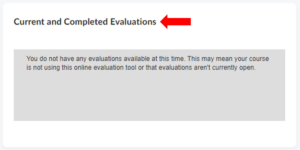
- Your web browser will bring you to the full Blue application page
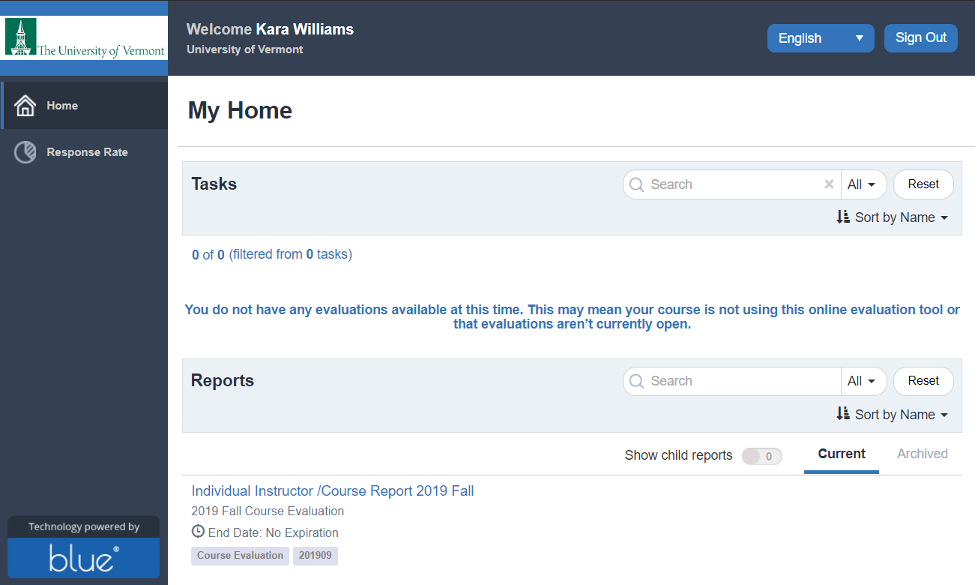
- Click the “Individual Instructor /Course Report [TERM]” link and you will be presented with reports for each of your courses:
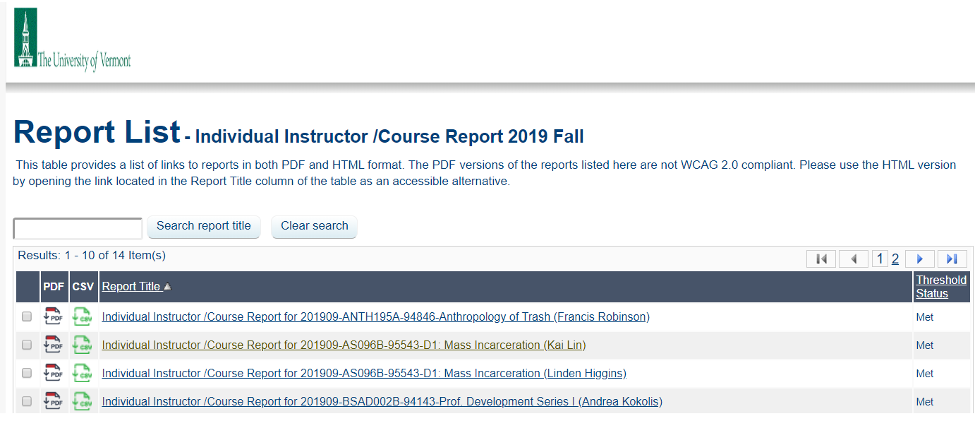 You may download your reports as PDF or CSV by clicking the icons to the left of the Report Title.
You may download your reports as PDF or CSV by clicking the icons to the left of the Report Title.