



  |   |
LED | Printer status |
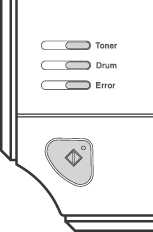 | Off The power switch is off. |
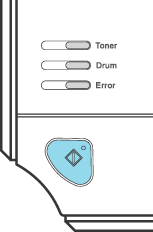 | Sleep mode The printer is in sleep mode. Pressing the Go button wakes up the printer from sleep mode to ready mode. |
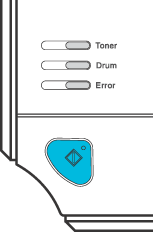 | Ready to print The printer is ready to print. |
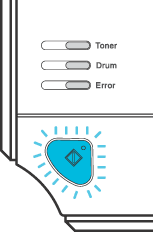 | Warming up The printer is warming up. |
Cooling down The printer is cooling down. Wait for a few seconds until the inside of the printer has cooled down. | |
Receiving data The printer is either receiving data from the computer, processing data in memory or printing the data. | |
Data remaining in memory There is remaining print data in the printer memory. If the Ready LED is blinking for a long time and nothing has printed, press the Go button to print the remaining data in the memory. | |
 | Indicates that the toner cartridge is nearly empty. Buy a new toner cartridge and have it ready for when Toner life end is indicated. The Toner LED will turn on for 2 seconds and off for 3 seconds. |
 | Replace the toner cartridge with a new one. See Replacing the toner cartridge. |
The drum unit assembly is not installed correctly. Take the drum unit out of the machine and put it back in. | |
 | The drum unit is near the end of its life. We recommend that you get a new drum unit to replace the current one. See Replacing the drum unit. The Drum LED will turn on for 2 seconds and off for 3 seconds. |
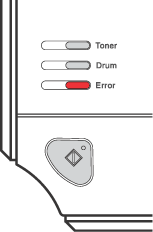 | Put paper in the tray. Then press the Go button. See Printing on plain paper, bond paper and transparencies. |
Put paper in the manual feed slot. See Printing on plain paper, bond paper and transparencies or Printing on thick paper, labels and envelopes. | |
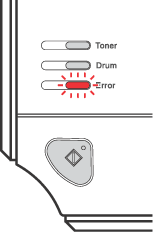 | Close the front cover of the printer. |
Close the fuser cover located behind the back cover of the printer. | |
Clear the paper jam. See Paper jams and how to clear them. If the printer does not start printing, press the Go button. | |
The printer memory is full and the printer cannot print full pages of a document. See Solving print problems. | |
A print overrun occurred and the printer cannot print full pages of a document. See Solving print problems. | |
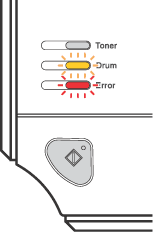 | The corona wire needs to be cleaned. See Cleaning the corona wire. Put in a new drum unit. See Replacing the drum unit. |
  |   |